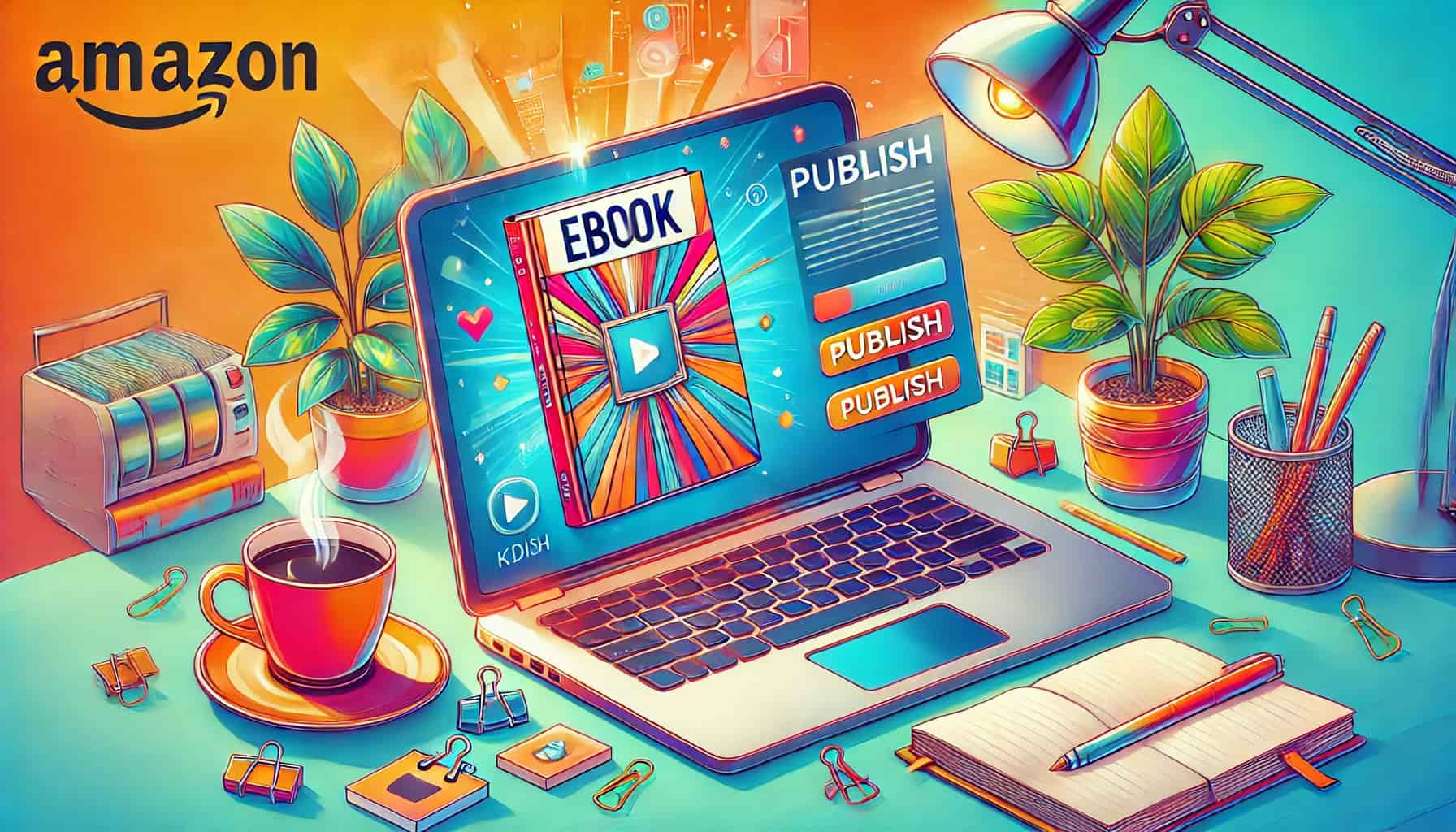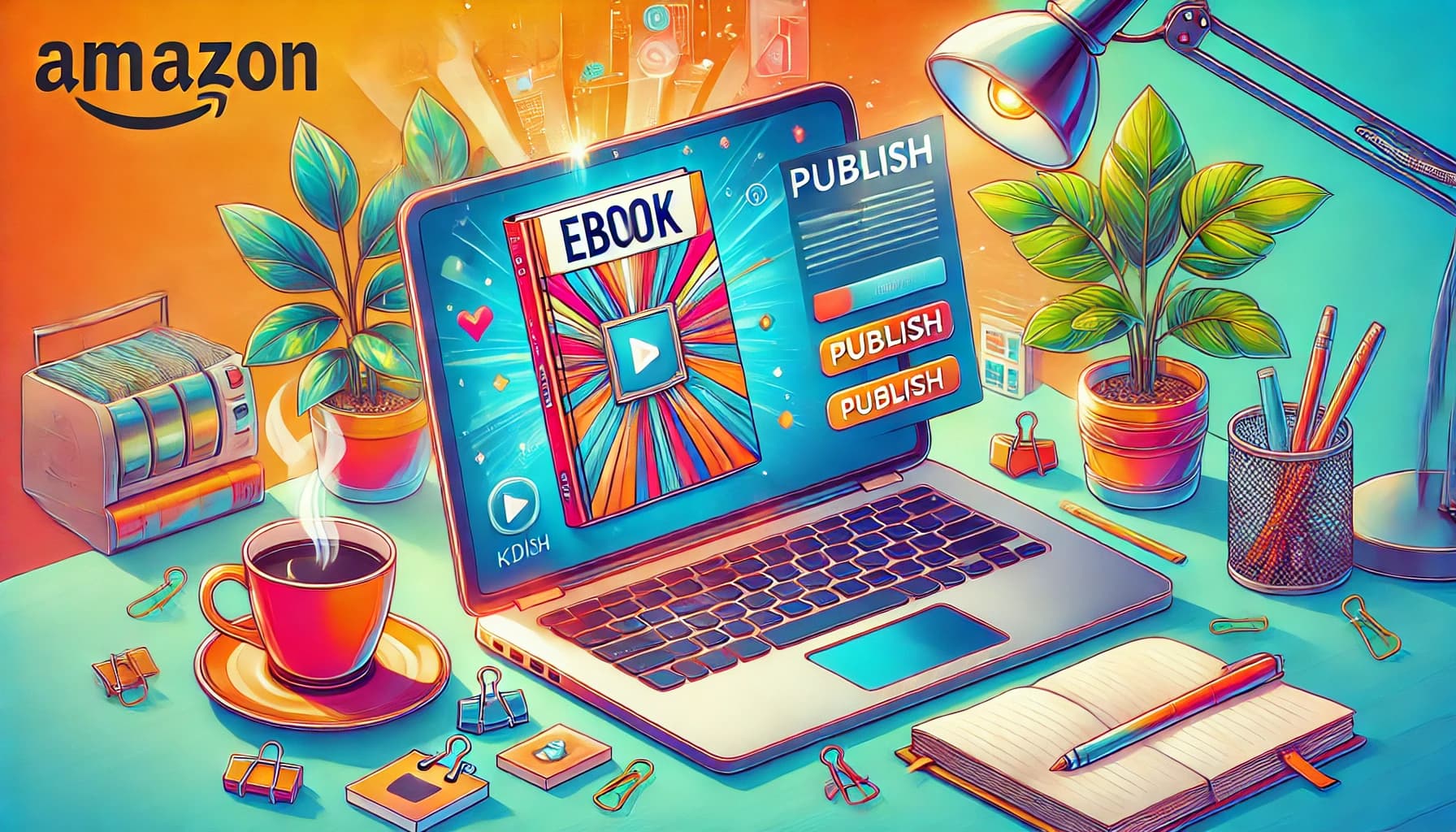Table of Contents
Publishing on Amazon KDP doesn’t have to be that difficult. And I’m going to prove it to you in the next 20 minutes.
In the first video, we’ll go through ebook creation process and the exact flow of how I use Automateed to write books much faster, and in the second video I will show you exactly how to publish the same book on KDP and get it approved in less than 72 hours.
Part 1 – How to Create an eBook in Just 6 Minutes Using AI
In the digital age, creating a book doesn’t have to be a long, complex process. With advancements in AI, you can now create a fully developed eBook in just minutes. Let’s dive into how to use this AI-powered app to generate a complete eBook from start to finish, including customization tips for an engaging, personalized feel.
Step 1: Start with a Clear Book Idea
Begin by entering a title for your book. For instance, “How to Write a Book Using AI.” Next, specify your target audience – whether it’s young entrepreneurs, marketers, or tech enthusiasts. A simple yet precise description of your tone will guide the AI to write in a style that resonates with readers, such as a friendly, conversational tone.
Tips for Setting Up the Book Tone
To make your book feel personal, try using a first-person experience tone. This approach makes readers feel like they’re receiving insights directly from your experiences, making it more relatable and engaging.
Step 2: Generate the Outline
Once you’ve set up the title and tone, click to create the eBook outline. The app generates an outline with 15 chapters and three subchapters each, providing a well-structured layout for your content. This format allows flexibility in choosing the length of your book, and you can adjust the outline to fit your desired page count.
Pro Tip: Stick to the format of main chapters in headings and subchapters in bullet lists to avoid any errors in content generation.
Step 3: Building Out the Content
After generating the outline, the app uses its algorithms to craft the content of each chapter and subchapter. This process typically takes around five minutes, giving you a finished draft almost instantly. While waiting, explore other tools in the app that can further enhance your digital content strategy.
Additional Tools for Content Enhancement
AI Image Generator
You can create unique images to complement your book. Choose from portrait, landscape, or square formats, and style the image according to your preferences—whether you want a realistic photo or a colorful illustration.
Task Generator for Creative Ideas
If you’re brainstorming new topics or stuck on creative ideas, the app’s task generator is there to help. Type in a category like “marketing,” and the tool will suggest topics, sub-niches, and even title ideas to explore. This feature is perfect for overcoming writer’s block or sparking new ideas.
Step 4: Finalize and Download
Once your book is complete, download it as a Word document or save it as a PDF. The app also provides an easy-to-use editor to customize your book cover, add author names, and refine the title design. With a few simple adjustments, you’ll have a professional-looking book ready to share or publish.
Additional Feature: Audiobooks are coming soon, so stay tuned for even more ways to expand your digital products with this versatile platform.
Part 2: How to Publish AI-Generated Books on Amazon KDP – A Step-by-Step Guide
With your AI-generated eBook ready, it’s time to publish it on Amazon’s Kindle Direct Publishing (KDP) platform. This guide walks you through the entire process, from preparing your book for KDP to selecting categories and setting pricing.
Step 1: Download and Prepare Your Book for Upload
Once your book is complete, download it in DOCX format for easy upload to Amazon. If your book includes a table of contents, ensure it’s formatted correctly by using Word’s “References” feature to add a professional, clickable Table of Contents. Don’t forget to download your cover image as well, as KDP requires a separate file for the cover.
Step 2: Set Up Your KDP Account
To publish on Amazon KDP, create an account on their self-publishing platform. Complete the verification process by entering your name, email, and other basic information. Once verified, you’ll gain access to the KDP dashboard, where you can begin the publishing process.
Step 3: Upload Your Book and Add Essential Details
From the dashboard, click “Create” and select “Kindle eBook.” Enter your book title and subtitle, making sure to include relevant keywords for better visibility on Amazon. If you’re stuck on a title or subtitle, use a title generator to brainstorm ideas that incorporate popular keywords.
Subtitle Tips for Improved Visibility
Adding a subtitle with related keywords can help boost your book’s ranking. For example, if your book is about “real estate,” consider adding keywords like “strategies” or “market trends” to capture relevant search traffic.
Step 4: Add Author Name and Description
For author details, using your name helps build authority and connect with readers, but you can use a pen name if preferred. Next, write an engaging description using AI-generated ideas or a copy from your book outline to save time. Be concise and add compelling language that describes what readers can expect from your book.
Step 5: Choose Categories and Keywords
Selecting appropriate categories is crucial for reaching your target audience. Choose up to three categories related to your book’s subject. For a real estate book, for example, categories might include “Business,” “Education,” and “Investing.”
Use the KDP keyword tool to find high-ranking keywords. These should align with your book’s theme and are essential for helping Amazon users discover your work.
Step 6: Upload Your Manuscript and Cover
Now, it’s time to upload your DOCX manuscript and cover image. KDP supports various formats, so ensure your content is properly formatted to avoid any upload issues. Amazon provides a basic cover editor, but for best results, you can create a custom cover using tools like Canva or Adobe Photoshop.
Step 7: Set Pricing and Publish
KDP offers two royalty options: 35% or 70%. While the 70% option seems more lucrative, some authors recommend the 35% rate for simpler calculations, especially for books with larger file sizes. Set your price based on competitive research – a price of $7 is often seen as fair for non-fiction eBooks.
Once everything is set, click “Publish” to submit your book for review. Approval usually takes up to 72 hours, after which your book will be live on Amazon.
Pro Tip: You can also publish in paperback or hardcover by following similar steps on KDP.