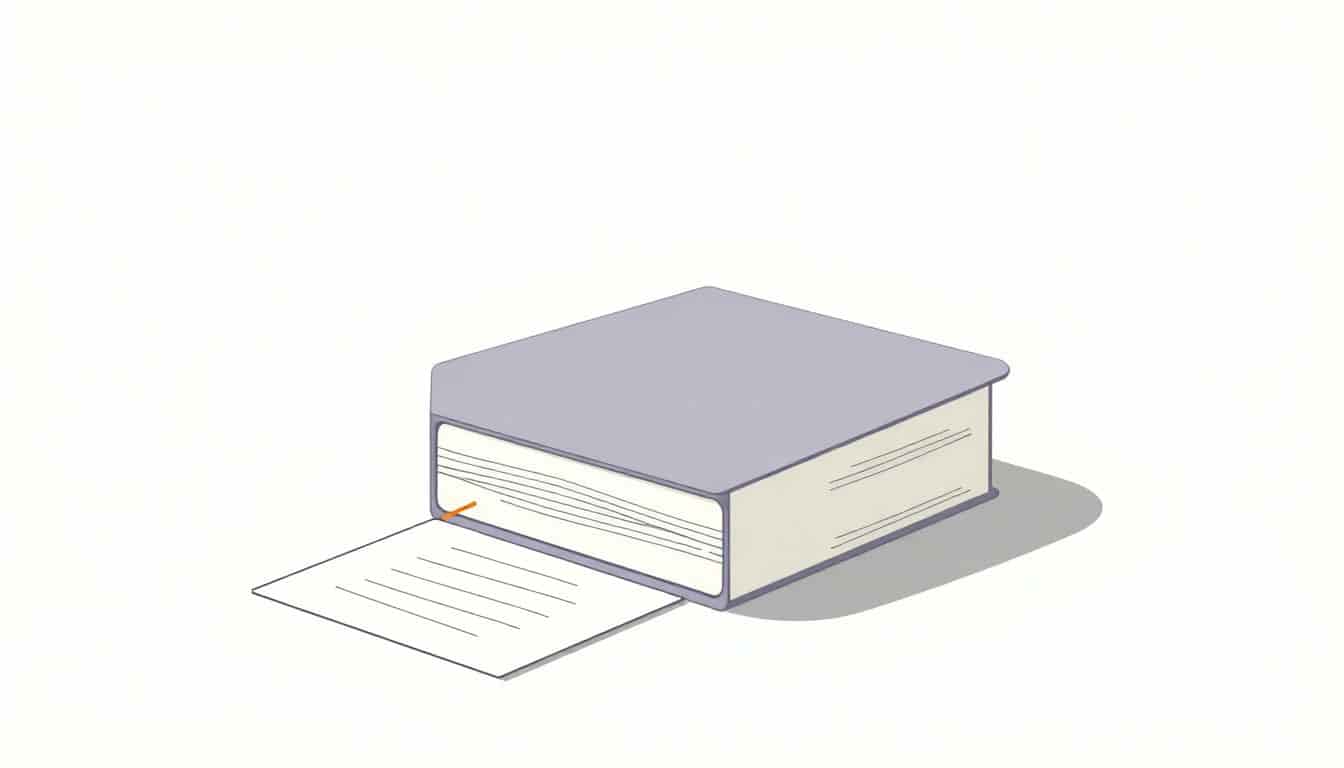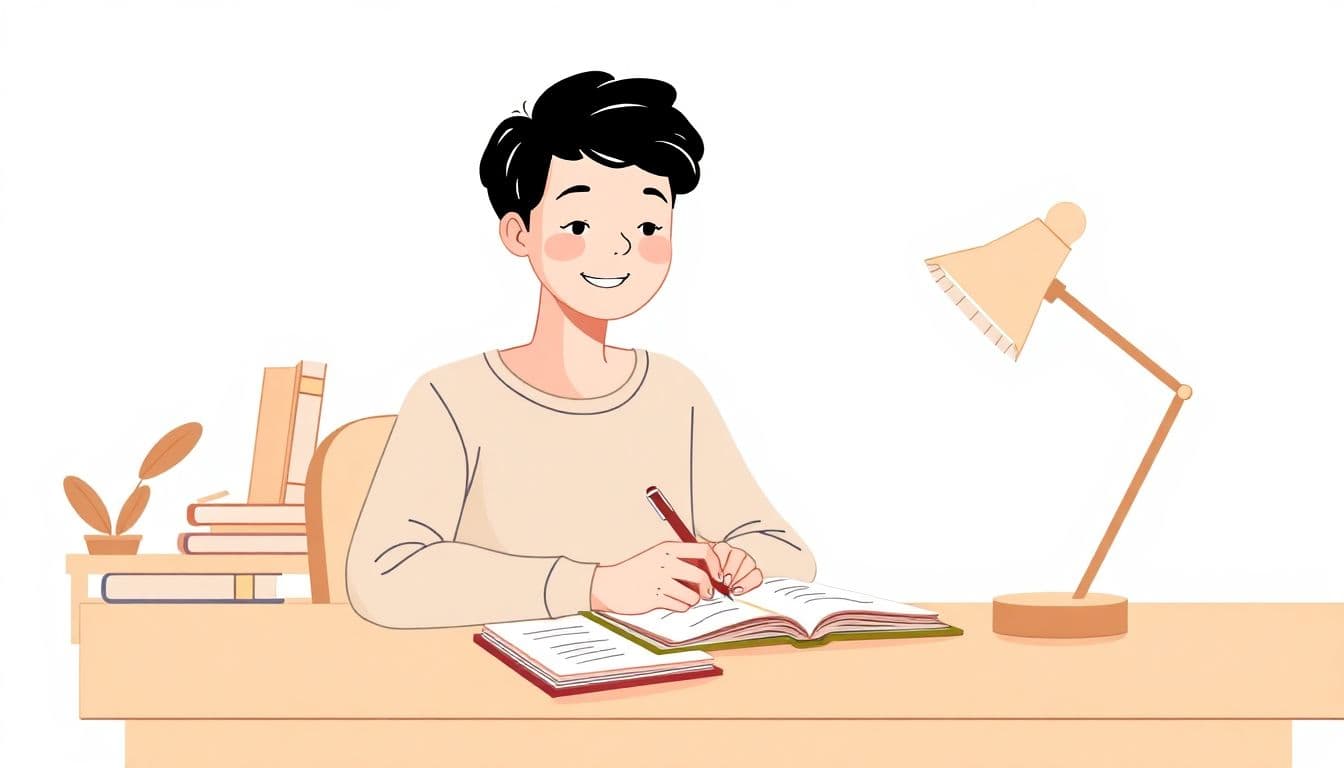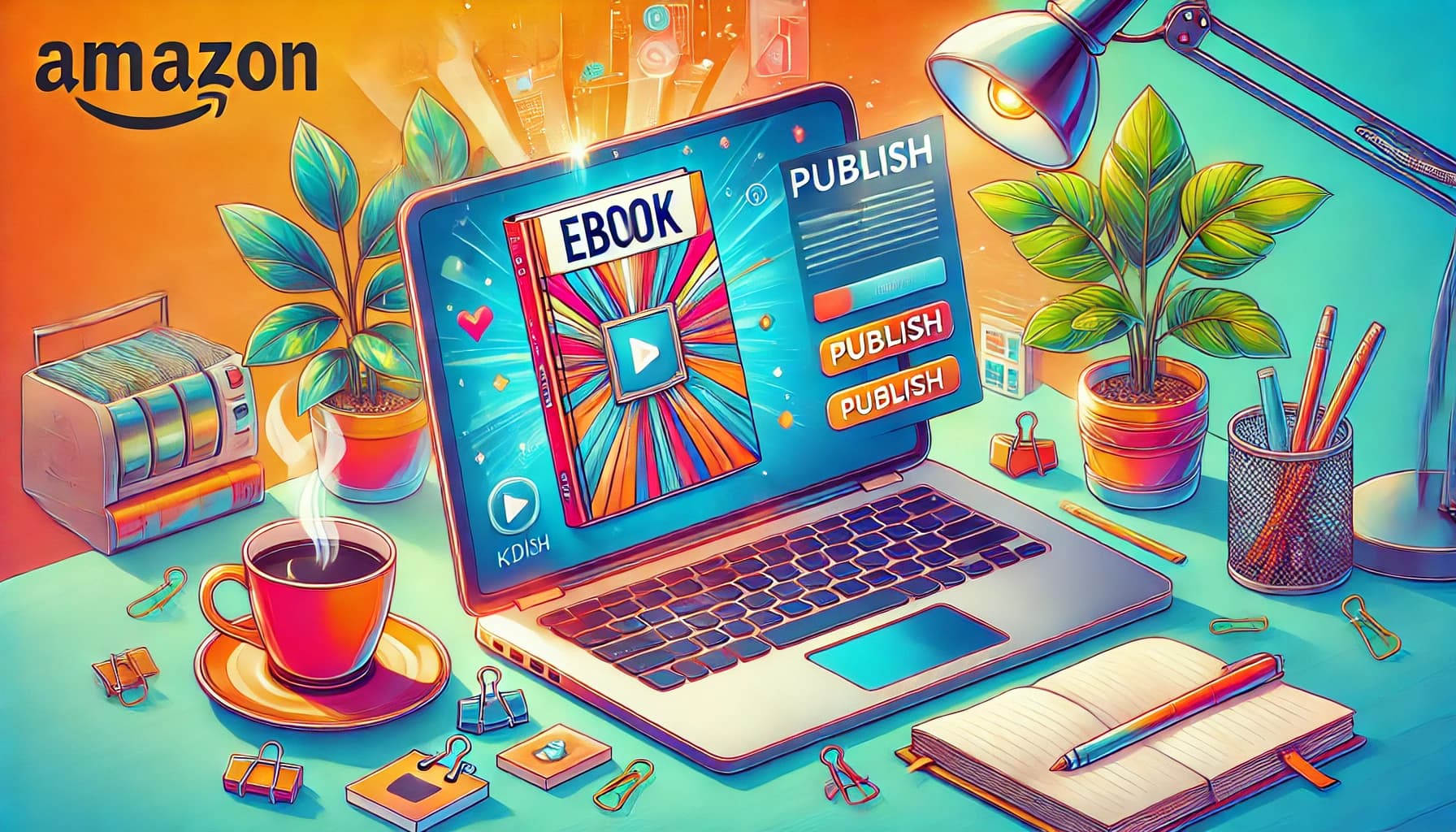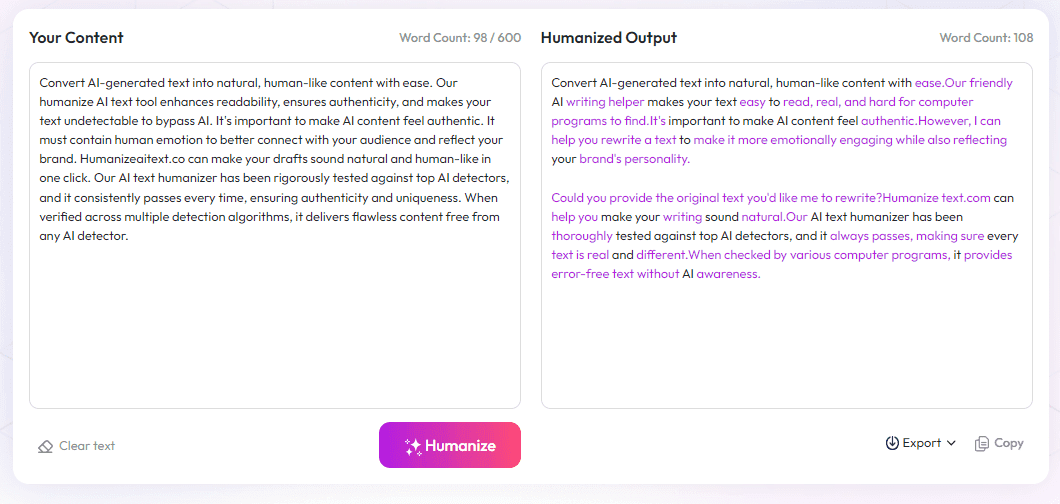Table of Contents
Ever try fitting all the pieces when calculating book spine dimensions? It can be a bit tricky, especially if you’re new to it. But don’t worry—by the end of this, you’ll know exactly how to figure out the right spine size for your book.
Stick with me, and I’ll guide you through simple steps, from knowing your page count to choosing the right paper and adding the finishing touches. With a few tips and tricks, you’ll get your book cover looking perfect every time.
In just a few minutes, you'll be ready to create a professional-looking book cover with accurate spine measurements. Let’s get started!
Key Takeaways
Key Takeaways
- Calculating your book’s spine involves dividing page count by paper PPI or using a simple formula, then adding extra for hardcover boards if needed.
- Always include bleed (about 3 mm) and safe margins (around 5 mm) in your design to prevent trimming issues and keep important info visible.
- Use tools like cover calculators and design software (Canva, Photoshop, GIMP) to get accurate measurements and create print-ready files.
- Select clear fonts and matching colors that reflect your genre; test readability on small spines and in grayscale versions.
- Double-check dimensions, resolution (300 DPI), text spelling, and preview your cover before submitting for printing or digital upload.

Calculating the width of a book's spine might seem tricky, but with the right formula, it’s pretty straightforward. The most common way is to divide the total number of pages by the paper’s PPI (pages per inch).
For example, if you have a 350-page book printed on 400-ppi paper, the spine width is: 350 ÷ 400 = 0.875 inches.
If your book is a hardcover, remember to add the thickness of the boards, usually about 1/8 inch each side, so the total spine width increases accordingly.
Another popular formula used in printing is: Spine Width = (Number of interior pages / 444) + 0.06.
For instance, a 200-page paperback would have a spine width of: (200 ÷ 444) + 0.06 ≈ 0.51 inches.
Keep in mind, for print readability, a minimum spine thickness of about 0.136 inches is recommended; anything thinner might make text hard to see.
When designing your cover, don’t forget to add bleed—usually around 3 mm—so your cover doesn’t get trimmed unevenly.
Using these formulas and industry standards will help you get the perfect size for your book's spine and cover. For a detailed guide on choosing paper types and thicknesses, check out this resource.

11. How to Adjust Your Book Cover Size for Different Formats
Book cover sizes aren’t one-size-fits-all—they vary depending on the format and intended retailer.
To ensure your cover looks perfect across platforms like Amazon Kindle Direct Publishing or IngramSpark, you’ll need to customize your dimensions.
Start by checking each platform’s recommended cover size, which typically includes bleed and safe zones.
For example, KDP suggests adding 0.125 inches (3 mm) bleed to your finished spine width and cover dimensions.
Remember, if you're creating an eBook, the cover size can be different since it’s displayed on screens rather than in print.
A good rule of thumb is to stick with common dimensions like 6 x 9 inches for trade paperbacks or 5.5 x 8.5 inches for smaller books.
Using tools like (https://automateed.com/book-cover-size-pixels) can help you get precise measurements for various formats.
Always double-check your dimensions in pixels when designing for digital platforms to avoid blurry or cut-off images.
Keep in mind, adding an extra margin beyond the bleed zone helps prevent parts of your design from being trimmed off during production.
12. How to Include Bleed and Margins in Your Cover Design
Adding bleed and margins isn’t just a fancy term—it's a crucial step to avoid unwanted trimming and ensure your cover looks professional.
Bleed extends your background images or colors approximately 3 mm beyond the trim line.
This extra space compensates for slight shifts during cutting, so your design isn’t cut off prematurely.
Margins, also called safe zones, keep important text and elements at least 5 mm inward from the trim line.
Start by setting up your document with bleed lines in your design software—most programs like Photoshop, Canva, or GIMP allow this.
When creating your cover, place titles, author names, and key visuals well within the safe zone.
If you’re not confident designing from scratch, many print companies offer templates that incorporate bleed and margins automatically.
Filling your background with a vibrant solid color or image that extends into the bleed area prevents gaps after trimming.
For digital covers, including bleed isn’t necessary, but keeping important info within safe margins is still smart to avoid distortion.
13. Recommended Tools and Software for Calculating and Creating Book Covers
Designing a perfect book cover can be made much easier with the right tools.
Programs like (https://automateed.com/best-photoshop-alternatives/), (https://automateed.com/best-free-design-software/), or (https://automateed.com/free-photo-editing-software/) are popular options among authors and publishers.
For calculating precise spine widths, using dedicated (https://automateed.com/book-cover-size-pixels) helps streamline the process without guesswork.
Some platforms offer specific templates with pre-set bleed and safe zones, saving time and reducing errors.
If you prefer a more automated process, online tools like (https://automateed.com/create-awesome-book-covers/) allow you to design covers from templates with adjustable dimensions.
For print-ready files, software that supports high-resolution output (300 DPI minimum) ensures your cover looks crisp in print.
Always remember to save your files in print-friendly formats like PDF/X-1a or TIFF to meet publisher standards.
Investing time in using these tools effectively can save you headaches down the line and result in a professional-looking cover that sells better.
14. Choosing the Right Font and Color Palette for Your Book Cover
The font and colors you pick can make or break your book’s first impression.
A clear, easy-to-read font is essential, especially for the spine where space is limited.
Popular choices include serif fonts like Times New Roman or Georgia for a classic look, and sans-serif fonts like Helvetica or Arial for a modern vibe.
If your genre is romance, soft pastel shades and elegant scripts work well, while bold reds and blacks are suited for thrillers or horror stories.
Use tools like (https://fonts.google.com/) for free, high-quality font options that are easy to pair and customize.
Stick to a consistent color palette that matches the mood of your story—consider using a color wheel to find complementary shades.
Avoid overly bright or clashing colors that distract from your title or visuals.
Check how your colors look in black and white, especially if your cover might be printed in grayscale.
Test out different font sizes and styles to see what maximizes readability, particularly on smaller spine areas.
15. Final Checks and Tips Before Submitting Your Book for Printing
Before hitting 'send' for printing or publishing, run through a final checklist to catch potential errors or issues.
Verify that your cover dimensions, including bleed and margins, match the specifications of your chosen platform.
Ensure your files are in the correct format and resolution—generally 300 DPI is the standard.
Double-check the spelling and readability of your title, author name, and any other text on the cover.
Preview your design at full size and in thumbnail form to spot any visual inconsistencies.
Compare your cover with industry examples to make sure it aligns with genre expectations.
Test print your cover on your home printer or a local print shop to see how it looks in physical form.
Ask a friend or fellow author to review your cover for feedback on visual appeal and clarity.
Remember, a polished cover not only looks good but also helps your book stand out and attract buyers.
Once all checks are complete, save your design in the required format and upload it confidently.
FAQs
To measure the spine height, stack the pages and use a ruler or caliper to find the thickness from the top to bottom edge. This measurement is essential for accurate cover dimensions.
Check your manuscript or perform a page count using your word processor. Convert page numbers based on printing and formatting to get an accurate total for design purposes.
Common options include coated and uncoated paper, selecting based on desired print quality and texture. Thicker paper affects the spine width and overall weight.
Multiply the total page count by the paper thickness. Adjust for any additional materials or cover paper to get an accurate spine width before designing the cover.