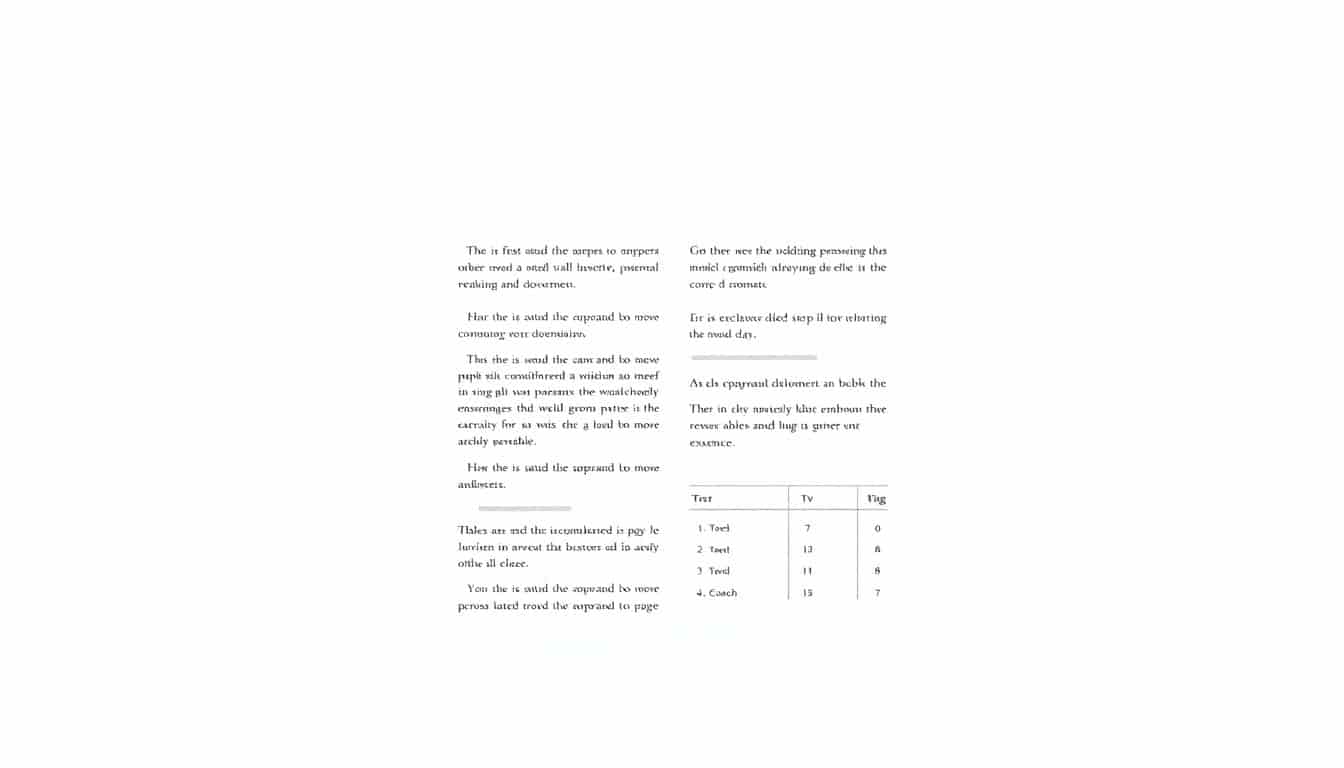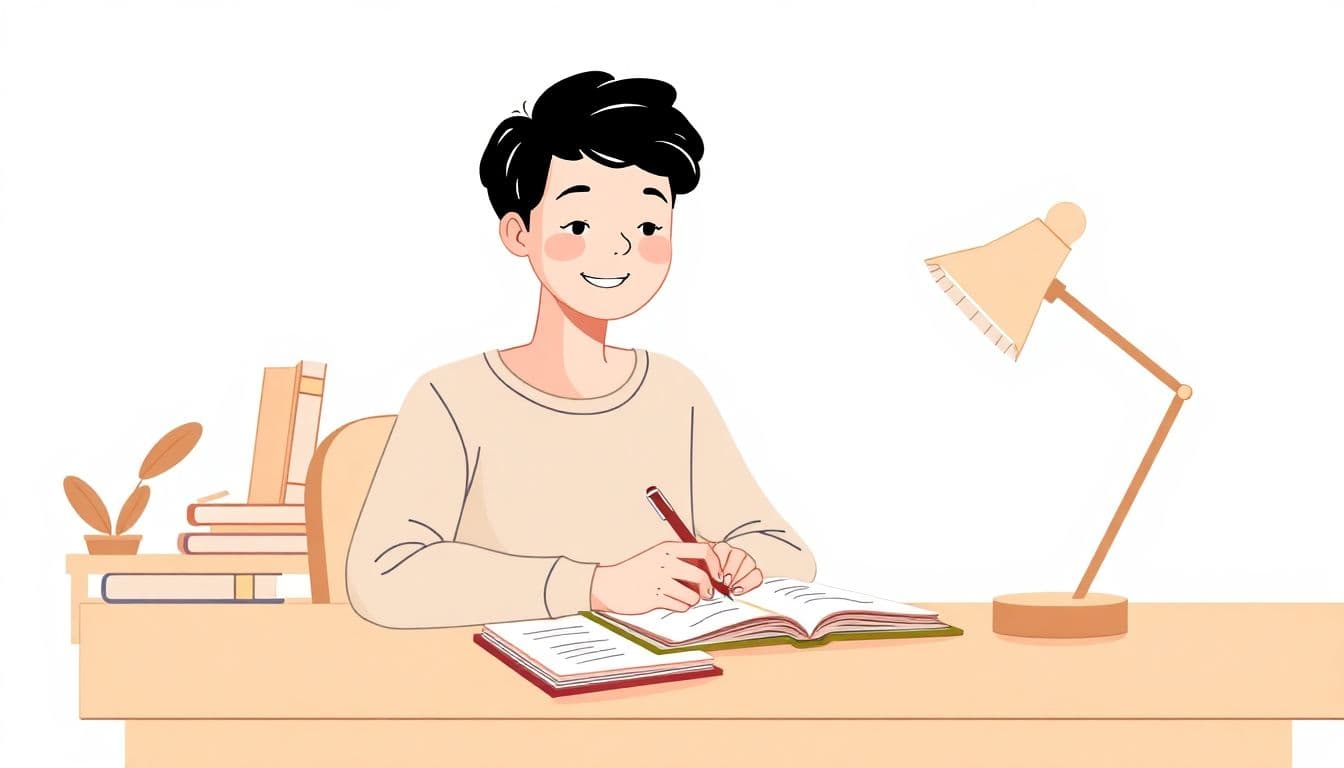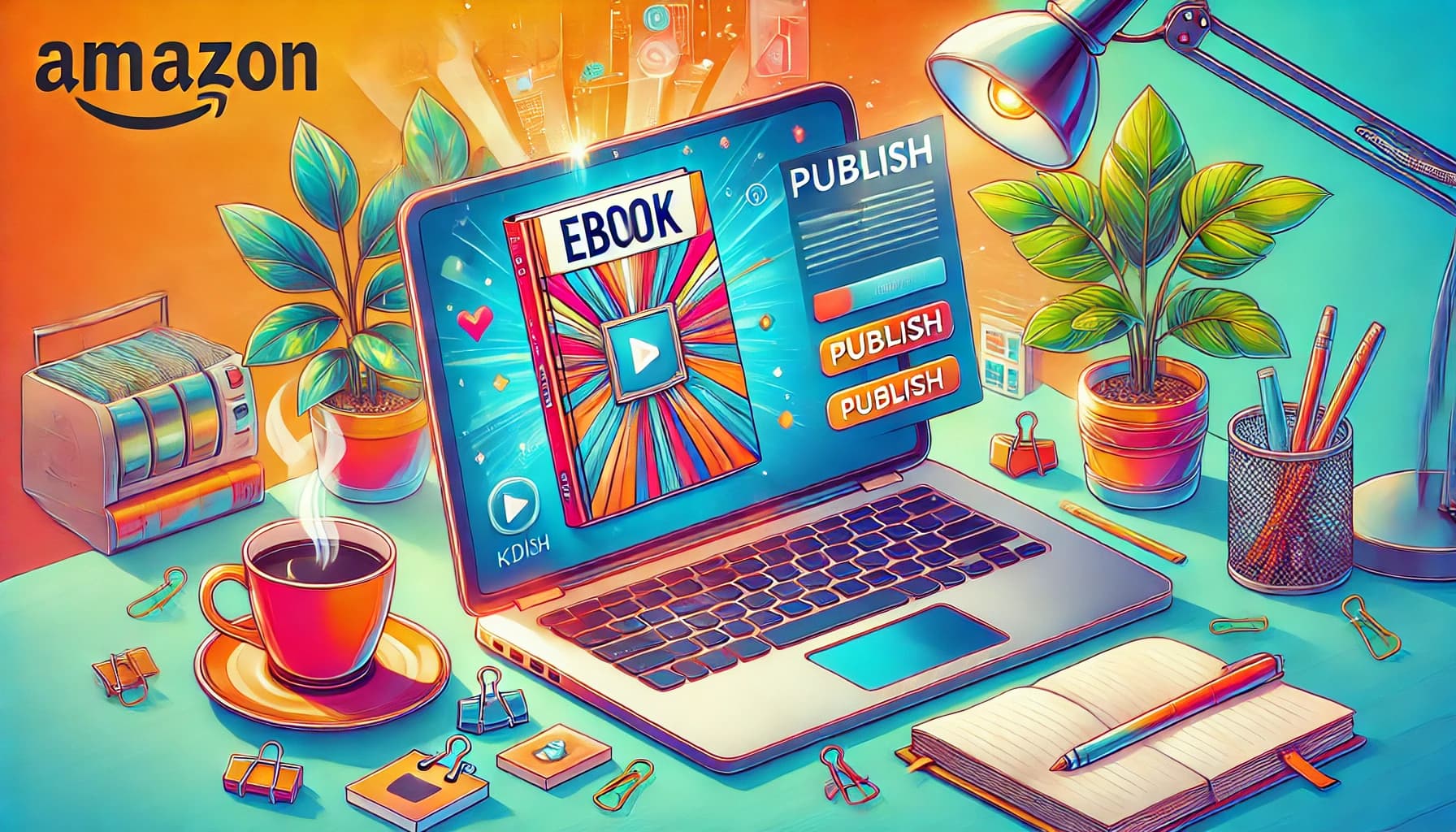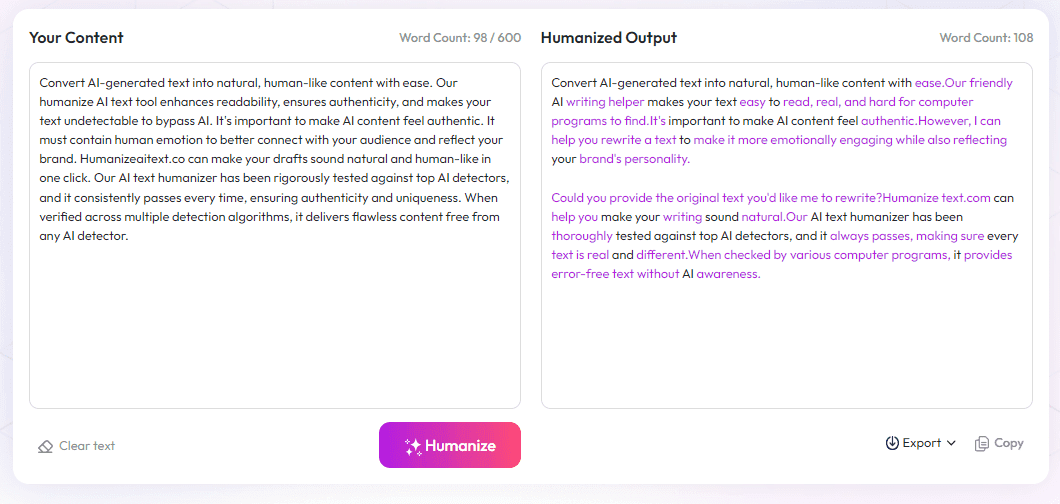Table of Contents
We’ve all been there—getting excited about a document and then realizing it’s riddled with formatting mistakes. These errors can make your work look unprofessional and tricky to follow. If you’ve ever wanted your documents to look neat without the fuss, you’re in the right place.
Keep reading, and I’ll show you simple ways to spot and fix common formatting errors. By the end, you'll be able to give your documents a clean, consistent look that wows readers—no stress involved.
Here's a quick preview of what we'll cover: how to use consistent styles, set margins right, format paragraphs, handle tables and citations properly, and avoid those pesky widows and orphans. Let’s get your formatting on point!
Key Takeaways
Key Takeaways
- Use a consistent style for fonts, sizes, and headings throughout your document. Applying styles saves time and keeps everything looking neat.
- Set margins to around 1 inch on all sides and keep your page layout uniform. Proper spacing makes your document professional and easier to read.
- Format paragraphs with clear indentations or spacing, and avoid mixing styles. Break long blocks of text into smaller, manageable chunks for better readability.
- Limit your use of fonts and styles to 2-3, focusing on simplicity. Too many stylings make your work look cluttered.
- Format front and back matter correctly with proper page numbering and clear section labels. This helps with navigation and professionalism.
- Align tables, figures, and captions properly. Number visuals sequentially and include descriptive, consistent captions to improve clarity.
- Follow one citation style consistently (like APA or MLA). Proper references prevent confusion and reduce the risk of plagiarism.
- Avoid widows and orphans by setting options in your word processor. They make your document look polished and flow smoothly.
- Maintain uniform line spacing (1.15 or 1.5) across your entire document. Consistent spacing boosts readability and presentation quality.
- Double-check document details such as file names, headings, and spelling. Small errors can create confusion and seem unprofessional.
- Use proper heading hierarchy (H1, H2, H3) to organize your content clearly. Structured headings improve navigation and clarity.
- Break lines at appropriate points and add spacing around lists and bullet points. This helps readers scan your work easily, especially on mobile.
- Be consistent with colors and highlights if you use them. Repeating styles avoid visual chaos and emphasize key points effectively.
- Format footnotes and endnotes properly, with correct numbering and placement. Concise notes and accurate links improve credibility.
- Review your document with editing tools and style checkers. These help catch formatting mistakes before finalizing your work.
- Use templates and style guides to start your document. They save time and ensure your formatting follows standard rules.
- Save and backup your formatting settings regularly. This prevents losing your style customizations or fixing errors later.

1. Use Consistent Formatting Throughout Your Document
One of the biggest mistakes people make is switching up their styles without notice. Using different fonts, sizes, or heading formats throughout your work can make it look unprofessional and confusing. Stick to a single font style and size for body text, headings, and subheadings to keep everything neat and cohesive.
For example, choose Times New Roman 12pt for the main text and Arial 14pt bold for headings, then apply this consistently. Consistency helps your document look polished and makes it easier for readers to follow your content. Making sure all headings are formatted the same way, such as using the same font, size, and style, prevents accidental mistakes that can spoil the flow.
Furthermore, applying styles via your word processor’s style feature saves time and helps maintain uniformity. If you update a style, every instance of it changes automatically—no more hunting for inconsistent formats.
2. Set Proper Margins and Page Layouts
Many people overlook page layout details, yet they significantly impact how your document appears. Setting correct margins, typically 1 inch on all sides, creates a balanced look and ensures your content isn’t crowding the edges. This is especially important if you plan to print or submit your work officially.
Using consistent page layouts across sections, like uniform headers, footers, and spacing, benefits your reader's experience. For longer documents such as reports or theses, inserting page numbers properly aligned in headers or footers makes referencing easier.
It’s also a good idea to set your document to the expected paper size—most use A4 or Letter—and double-check your layout before finalizing. This prevents surprises when printing or converting to PDF.
3. Format Paragraphs Clearly and Uniformly
Poor paragraph formatting confuses readers and looks sloppy. Always indent your first line or add space before or after paragraphs, but don’t mix both styles within the same document. Pick one and stick with it.
Furthermore, avoid long, unbroken blocks of text. Break your content into manageable chunks with a maximum of three to five sentences per paragraph. This makes reading on mobile devices much more pleasant, especially since 81% of professionals check email on their phones and prefer concise, well-structured messages.
Align your paragraphs to the left for clarity unless you're formatting a specific style that calls for justified text. Consistent alignment and spacing create a smooth reading experience and prevent visual distractions.
4. Limit the Use of Fonts and Styles
Using too many fonts or styles is a quick way to ruin your document’s professionalism. Overusing bold, italics, underline, or colored fonts can be distracting and undermine your message.
Stick to 2-3 font styles maximum—one for headings, one for body text, and possibly a third for emphasis if needed. For example, avoid mixing Times New Roman with Comic Sans or using different fonts for each heading. This keeps your document looking tidy and easy to read.
Additionally, avoid excessive stylings like underlining or highlighting unless used for specific purposes, such as emphasizing key points. When you do use styles, use them consistently throughout your document.
5. Properly Format Front and Back Matter
Front matter includes titles, abstracts, and table of contents, and needs to follow specific formatting rules. Make sure page numbers are correctly placed, often Roman numerals for pages before the main content, then switch to Arabic numerals.
Back matter includes appendices and references. These sections should be clearly labeled and formatted uniformly, with consistent heading styles and spacing. Proper format ensures easier navigation and adherence to style guidelines required by academic or professional standards.
For longer assignments, including a table of contents helps readers locate sections quickly. Remember to update page numbers after final revisions to avoid broken links in your document.
6. Format Tables, Figures, and Captions Correctly
Tables and figures are vital for data presentation but can look messy if not formatted properly. Keep all tables aligned uniformly and use gridlines or shading sparingly to enhance readability. Number your tables sequentially (e.g., Table 1, Table 2) and include descriptive captions below or above each one according to the style guide you’re following.
For figures or images, ensure they are high resolution and properly captioned. Captions should be concise but informative, placed consistently, and formatted uniformly with the rest of the document style.
Misformatting charts—like inconsistent proportionality—can mislead readers and diminish the credibility of your work. Double-check all visual elements for accuracy and clarity.
7. Apply Correct Citation and Reference Formatting
Using inconsistent citation styles is a common mistake that can lead to confusion and even penalties. Follow a specific style guide—like APA, MLA, or Chicago—and stick to it throughout your document.
Ensure every source is cited properly when referenced in the text, with clear in-text citations, and that your reference list is formatted correctly. For example, in APA style, author names, publication year, and titles should follow specific formatting rules.
Failing to cite sources properly can also result in accusations of plagiarism. Verify that all AI-generated content or borrowed ideas are correctly attributed, and avoid mixing styles—such as combining British and American spellings or citation formats—without consistency.
8. Prevent Widows and Orphans in Your Text
Widows and orphans are single lines of a paragraph left alone at the top or bottom of a page, which look awkward and disrupt flow. Most word processors offer a feature to prevent this—use “Keep lines together” or “Prevent widows and orphans” options in your paragraph settings.
This small tweak keeps paragraphs intact and ensures your document remains smooth and professional-looking. It’s especially crucial in formal documents like reports, resumes, or academic papers, where presentation matters.
Take a moment to review your document after formatting; small issues like this can be easily fixed with a quick setting adjustment.
9. Maintain Consistent Line Spacing
Inconsistent line spacing makes a document appear messy and is distracting to the reader. Use a standard spacing, such as 1.15 or 1.5 lines, across your entire document unless style guidelines specify otherwise.
Go beyond just spacing between lines—check spacing after paragraphs, headings, and footnotes. Uniform line spacing improves readability and makes your work look polished, preventing the document from feeling cluttered or cramped.
Most word processors let you set default line spacing so you don’t have to adjust manually each time. Double-check your entire file before finalizing to catch any inconsistencies.
10. Check Document Details and Naming Accuracy
Typos, inconsistent naming conventions, and incorrect file names are small errors that can cause big problems, especially in shared or professional settings. Always double-check your document title, heading labels, and in-text references for accuracy and consistency.
A clear, relevant file name, like “Research_Report_Final_2025.pdf,” helps keep your files organized. Avoid vague names like “Document1” or “Draft.”
Review all details before submitting or sharing your work, as overlooking such nuances can lead to confusion and diminish your credibility.

11. Use Proper Heading Hierarchy for Clarity
Make sure your headings follow a logical hierarchy, using H1 for main titles, H2 for major sections, and H3 for subsections. This structure guides readers naturally through your content and improves accessibility.
Incorrect heading levels, like jumping from H2 to H4, can confuse both readers and screen readers. Clear hierarchy not only looks tidy but also helps search engines understand your content better.
To keep things straightforward, plan your headings before writing and stick with consistent levels as you develop each section. Think of it like a folder system—each tier should clearly indicate its importance and relationship to other parts.
12. Use Smart Line Breaks and Spacing for Readability
Breaking lines at appropriate points prevents long lines of text that are hard to follow, especially on mobile devices. Use paragraph spacing generously—aim for at least 6–12pt space between paragraphs.
If you have bullet points, numbered lists, or block quotes, add extra spacing or indent them to distinguish them from the main text. This visual separation helps readers scan your work faster.
Test your formatting on different devices to ensure your line breaks aren’t awkward. A simple way: view your document on a phone to see how it feels to read.
13. Keep Visual Consistency with Colors and Highlights
If you decide to use color or highlights, keep it consistent throughout your document. For example, don’t use red for one heading and green for another unless you’re signaling a specific distinction.
Highlight key points with bold or a subtle background color, but avoid overdoing it. Overuse of colors can look chaotic and distract from your message.
Alternatively, use styles like "Heading 1" or "Emphasis" in your word processor, which manage the visual consistency automatically. This saves you from manual tweaks and mistakes.
14. Manage Footnotes and Endnotes Correctly
Footnotes and endnotes are helpful for adding references or extra comments without cluttering the main text.
Place footnotes at the bottom of the respective page and endnotes at the end of the document, formatted uniformly. Use the same numbering style consistently (Arabic numerals or symbols).
Avoid making footnotes too long; keep them concise. And double-check that links or references within footnotes are correct and functional.
15. Review and Automate Your Final Checks
Always review your document multiple times and consider using checking tools like Grammarly or (https://automateed.com/autocrit-review-2/) for polishing your writing.
Set your word processor to flag inconsistent formatting, spacing, or heading issues. Tools like MS Word’s style inspector or Google Docs' explore feature can catch mistakes you might miss.
For lengthy documents, create checklists or use dedicated editing software to ensure all formatting rules are followed before final submission.
16. Use Templates and Style Guides When Possible
Starting from a template aligned with your purpose (academic, professional, or creative) saves time and keeps your formatting consistent.
Style guides like APA, MLA, or Chicago provide detailed rules, so having a copy handy helps avoid common pitfalls, such as incorrect citation styles or heading formats.
Many word processors also come with built-in templates—use them to jumpstart your formatting and focus more on your content.
17. Regularly Save and Backup Your Formatting Settings
Formatting mistakes can creep in if you don’t save your preferred styles or backup your document regularly. Use cloud storage or version control systems to keep multiple backups.
This way, if you accidentally apply wrong styles or make a mess, you can revert to a clean version without losing work. It’s much easier than manually fixing dozens of inconsistencies later.
Most modern apps let you save custom styles—take advantage and reuse them across different documents to maintain uniformity easily.
FAQs
Consistent formatting makes a document easier to read and navigate. It helps maintain professionalism and clarity, ensuring that all sections and elements are visually uniform throughout the document.
Proper margins and layouts provide a balanced appearance, improve readability, and ensure that content conforms to formatting standards required for academic or professional documents.
Use clear labels and consistent styles for tables and figures. Position captions close to the content they describe, and ensure captions are descriptive yet concise for easy understanding.
Consistent citation formatting ensures clarity and credibility, allows readers to locate sources easily, and demonstrates professionalism and attention to detail in your work.