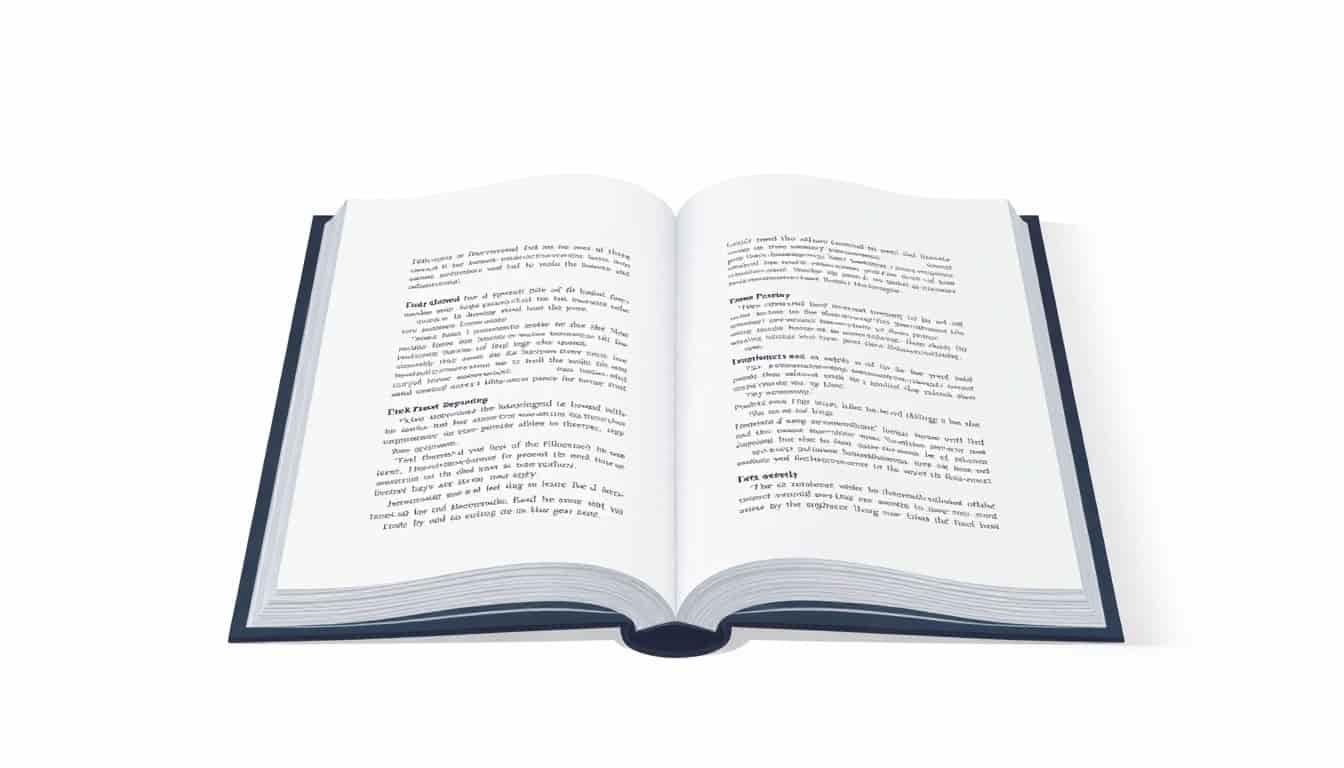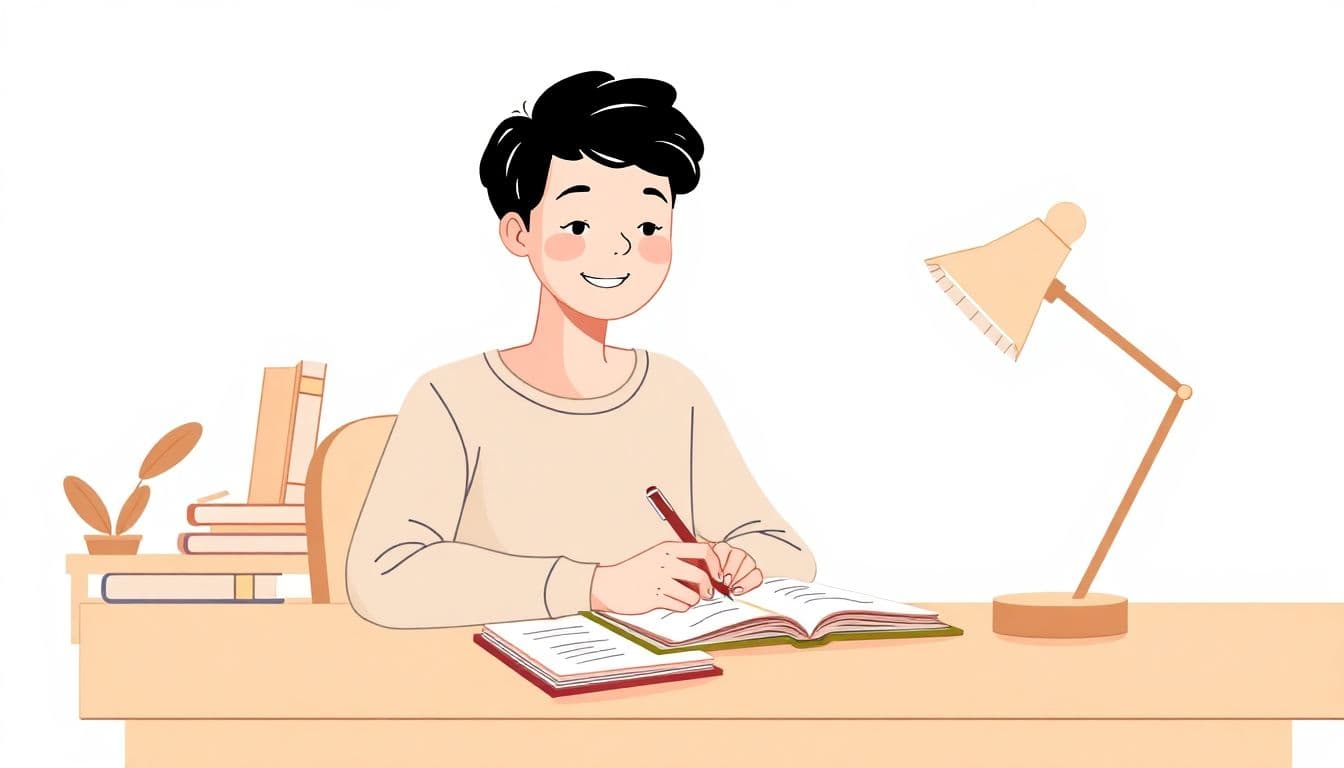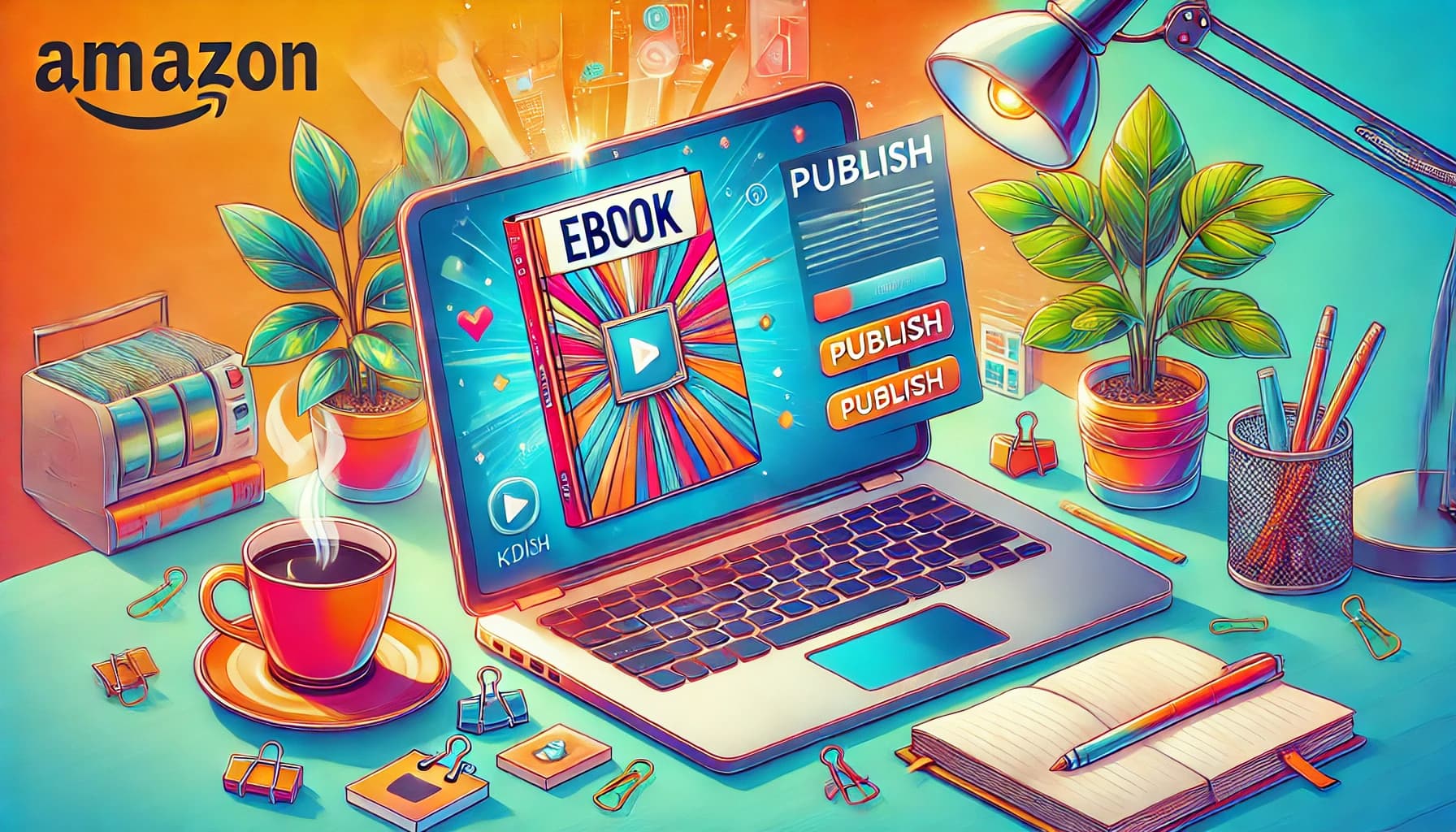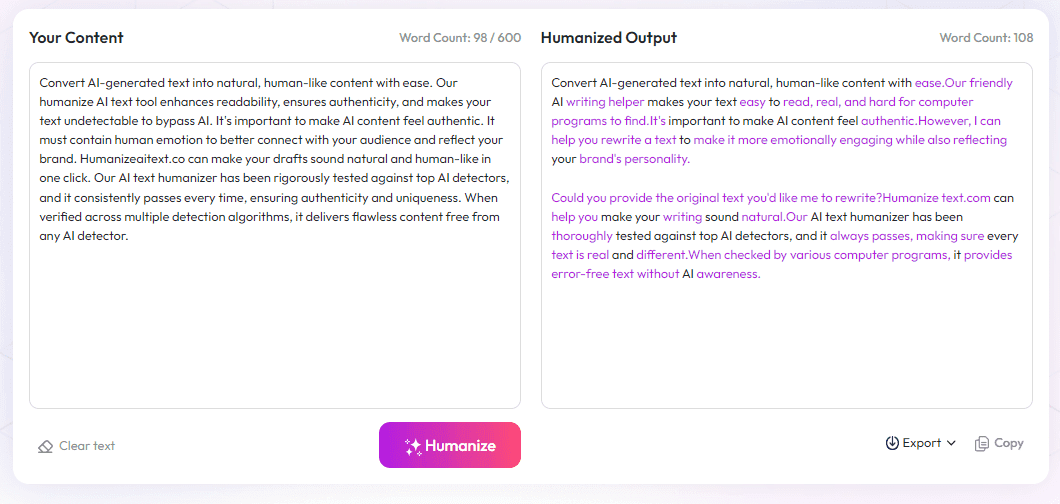Table of Contents
If you’ve ever tried to polish an eBook or printed book and noticed weird text misalignments or cluttered pages, you’re not alone. Fixing layout errors can be a headache, but don’t worry—there are simple steps to make your interior look professional and inviting. Keep reading, and I’ll share easy tips to fix common mistakes and get your book looking sharp.
By the end, you’ll know how to tidy up text alignment, choose readable fonts, create clear chapter breaks, and set up your pages properly. Whether you’re working on a Kindle or a print edition, these tricks can save you from awkward layouts and lost readers. Let’s get your book looking its best!
Key Takeaways
Key Takeaways
- Keep text aligned uniformly, preferably left-aligned, and avoid uneven justification to ensure easy reading and a neat look.
- Select simple, supported fonts like Times New Roman, Georgia, or ebook-friendly options; use font sizes around 12-14 points to make sure text is readable across devices.
- Use clear chapter titles and section breaks, such as larger or bold headings, to help readers navigate your book smoothly.
- Add headers, footers, and hyperlinks where appropriate, especially in ebooks, to improve navigation without relying solely on page numbers.
- Design layouts that adapt to different formats—responsive for digital and fixed for print—so your content looks good everywhere.
- Set proper margins and line lengths—about 0.5 to 1 inch margins and 50-75 characters per line—to prevent discomfort while reading.
- Avoid widows and orphans by adjusting spacing and line breaks to keep text blocks balanced and professional-looking.
- Include essential pages like the table of contents, copyright, and front matter, using clean and consistent styles to set a welcoming tone.
- Use consistent styles and master pages for headings, body text, and captions to keep your ebook organized and cohesive.
- Place and size images thoughtfully, making sure they are optimized for fast loading and look good on all screens.
- Incorporate clickable links and references that help readers easily jump to sections or external sources—check links regularly to avoid dead ends.
- Test your layout on various devices to ensure formatting remains correct, and make adjustments based on these previews.
- Format subtitles and headings according to your genre’s expectations, combining clarity with a professional appearance.
- Enhance readability by adding spacing, breaking up long paragraphs, and using lists or highlights to make content easier to follow.

1. Fix Incorrect Text Alignment and Justification
One of the most common ebook interior layout errors is poor text alignment, which can make reading uncomfortable. Ensure all paragraphs have consistent alignment—usually left-aligned for most genres—and avoid full justification unless you know how to evenly distribute spacing. Too often, misaligned or uneven justification creates awkward gaps between words, disrupting flow. Use tools like Adobe InDesign or your ebook editor’s style settings to keep alignment uniform across chapters. Proper justification not only improves readability but also gives your ebook a polished look. Remember, bad alignment is like a crooked picture frame—annoying but fixable.
2. Use Readable Fonts and Sizes
Choosing the right font and size could be the difference between a joyful read and a frustrating experience. Stick to simple, widely supported fonts such as Times New Roman, Georgia, or well-designed ebook-friendly options like Lato or Merriweather. For font size, 12-14 points is usually ideal for most devices; too small and readers struggle, too large and the flow looks choppy. Avoid overly decorative fonts or placing text in fonts that don’t render well across platforms. Remember, if your font isn’t easy on the eyes, readers will put your book down faster than they started it.
3. Format Clear Chapter and Section Breaks
Confusing or inconsistent chapter and section breaks can disorient your readers. Use clear headings, consistent font styles, and spacing for chapter titles—for example, larger, bold fonts with added space before and after. Scene breaks or section changes should be distinctly marked—think a centered asterisk (*) or extra white space—so readers can easily tell when a new scene begins. This prevents them from scrolling aimlessly or getting lost mid-story. Remember, a well-formatted break is like a pause in conversation—necessary and appreciated.
4. Add Proper Headers, Footers, and Page Numbers
While page numbers aren’t always essential in ebooks, they can help in certain formats, especially print or PDF versions. Use headers to show chapter titles or book titles, and footers for author names or section identifiers. Consistent placement and style across your book make navigation smoother. For ebooks, consider hyperlinks in headers or a clickable table of contents instead of traditional page numbers, which vary across devices. Missing these elements can frustrate readers trying to locate specific parts—so make sure they’re accurate and uniform throughout.
5. Adapt Layouts for eBook vs. Print Formats
What looks great on paper might not work digitally—and vice versa. Print layouts rely on fixed page sizes and margins, but ebook formats are fluid, adjusting to screen size. Avoid fixed layouts that don’t adapt, which can cause text to spill or become unreadable on smaller screens. Use responsive design principles—prefer flowable text, adaptable images, and flexible spacing—to ensure your ebook reads well on phones, tablets, or computers. Failing to adapt can turn a sleek print design into an unintuitive digital experience. Think of it like dressing appropriately—you don’t wear a tuxedo to the beach.
6. Set Appropriate Margins and Line Lengths
Margins and line lengths affect how comfortable your book feels. Narrow margins can make pages look cluttered, and wide margins can make your text seem sparse. A good rule of thumb is at least 0.5 to 1 inch margins and a line length of about 50-75 characters per line. This prevents readers from straining their eyes or losing their place. Overly long lines can be distracting, while too narrow lines feel cramped. When formatting, check your layout on various devices to ensure these settings translate well everywhere.
7. Prevent Widow and Orphan Lines
Widow and orphan lines are those single lines of text that appear at the top or bottom of a page or paragraph—disrupting the visual flow. These are easy to fix by adjusting paragraph spacing, adding or subtracting line breaks, or revising sentences slightly. Many layout programs allow you to set parameters to automatically prevent these, which makes the text look more professional. Nobody wants a lone word stranded at the bottom of a page like a sad, lonely sailor. Keep your lines balanced for a seamless reading experience.

8. Include Essential Front and Structural Pages
Your ebook needs certain key pages—like the title page, copyright, and table of contents—that set the stage for the reader. The front matter, such as dedication or acknowledgments, helps personalize the book, but the table of contents is crucial for easy navigation. Make sure these pages are consistently formatted, clean, and free of clutter. Clear headings, proper spacing, and helpful labels prevent readers from feeling lost or overwhelmed before they even dive into your story or content. Think of these pages as the welcoming entrance—a good first impression matters.
9. Apply Consistent Styles and Master Pages
Using consistent styles for headings, body text, captions, and other elements keeps your ebook looking professional and organized. Many ebook editors or layout programs allow you to set master pages or style templates, so you don’t have to format each chapter or section from scratch. This not only saves time but guarantees uniformity across the entire book. Avoid random font choices or size changes—they can be distracting. When styles are consistent, your ebook feels cohesive and makes reading smoother, even on different devices.
10. Optimize Image Placement and Size
Images should enhance your content without overwhelming the text. Resize images to fit ebook specifications—generally, keep images under 1MB for faster loading. Place images strategically—centered, aligned with the text, or as full-page inserts—whenever they add value or clarity. Use responsive images that adapt to screen sizes to ensure your visuals look good whether someone’s reading on a phone or a tablet. Poorly placed or pixelated images can ruin the reader’s experience and distract from your story or message.
11. Implement Effective Hyperlinks and Cross-References
Hyperlinks should be used to guide readers to related sections, references, or external resources, making navigation easier. In ebooks, clickable table of contents and links within the text help readers jump directly to what interests them. Use clear, descriptive anchor text so readers know where they’re going—avoid vague phrases like "click here." Regularly check links for broken or outdated URLs, as dead links frustrate and can undermine your credibility. Hyperlinks, when used well, transform your ebook into an interactive experience.
12. Test Your Layout on Multiple Devices and Formats
What looks perfect on your computer might be a mess on a Kindle or smartphone. Always review your ebook on various devices—smartphones, tablets, and e-readers—to catch formatting issues. Use preview features provided by publishing platforms like **Amazon KDP** or **Apple Books** to see how your layout adapts. Testing helps identify problems like awkward line breaks or images that don’t resize properly. It’s better to fix these issues early than have disappointed readers or negative reviews later.
13. Use Proper Subtitle and Genre-specific Formatting
Different genres and subtitles require specific formatting to align with reader expectations. For fiction, chapter titles might need to be bold or centered, while non-fiction could use numbered headings. Including subtitles that clearly describe each section helps readers find what they’re looking for quickly. Use style templates suited to your genre or audience, and always check formatting guidelines in your chosen platform's (https://automateed.com/best-fonts-for-book-covers/). Well-formatted subtitles add clarity and professionalism to your book.
14. Incorporate Readability Enhancements
Small tweaks like adding paragraph spacing, line spacing of 1.15 or 1.5, and avoiding long, dense blocks of text make for easier reading. Break up lengthy paragraphs to improve flow and maintain reader interest. Use bullet points or numbered lists for clarity in non-fiction works. Also, highlight or italicize keywords sparingly to draw attention without cluttering the layout. Making your content easy on the eyes encourages longer reading sessions and happier readers.
FAQs
Adjust the paragraph settings in your editing tool, select the text, and choose the proper alignment options such as left, right, center, or justified for consistency and visual appeal.
Use clear, simple fonts like Arial or Times New Roman, with font sizes around 11-12 points for body text to ensure readability across devices and formats.
Use consistent heading styles and spacing to separate chapters and sections, making it easy for readers to navigate and identify different parts of the content.
Headers, footers, and page numbers help organize content, improve navigation, and give a professional look to printed or digital documents.