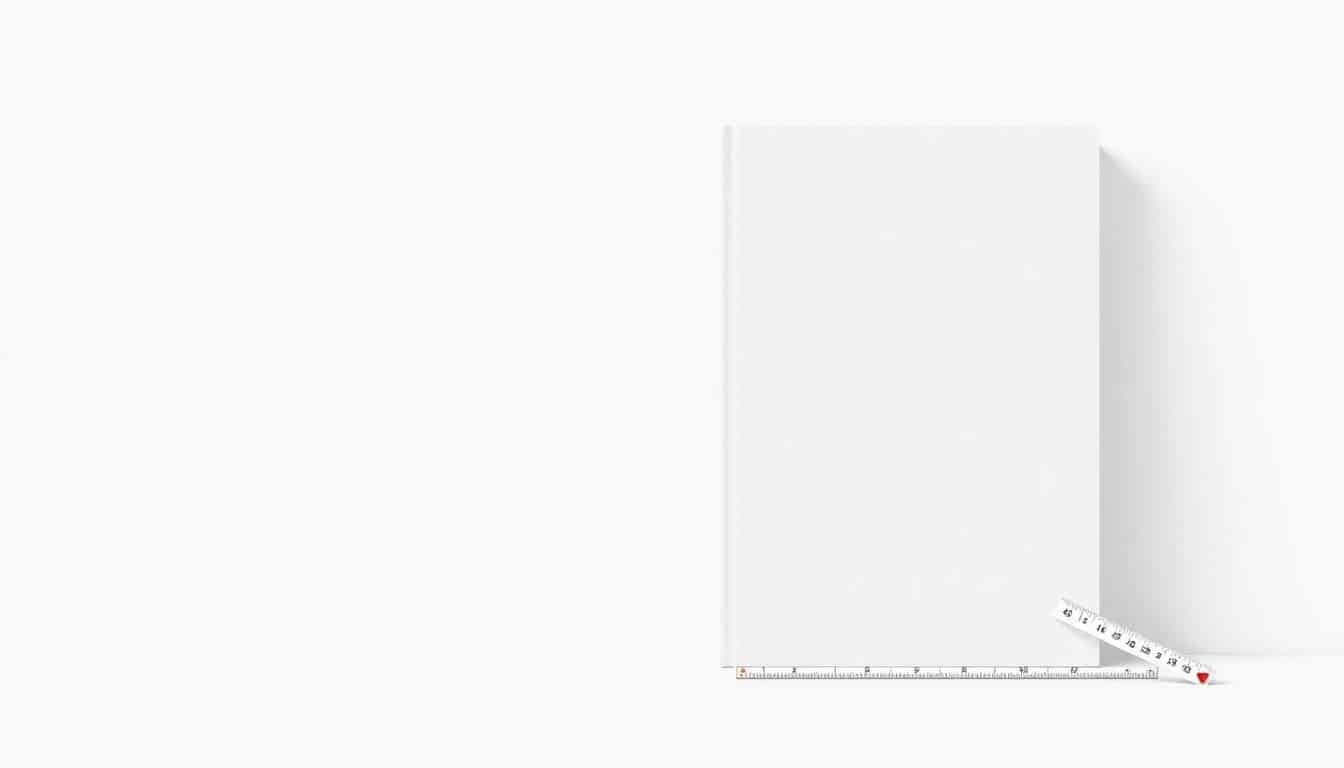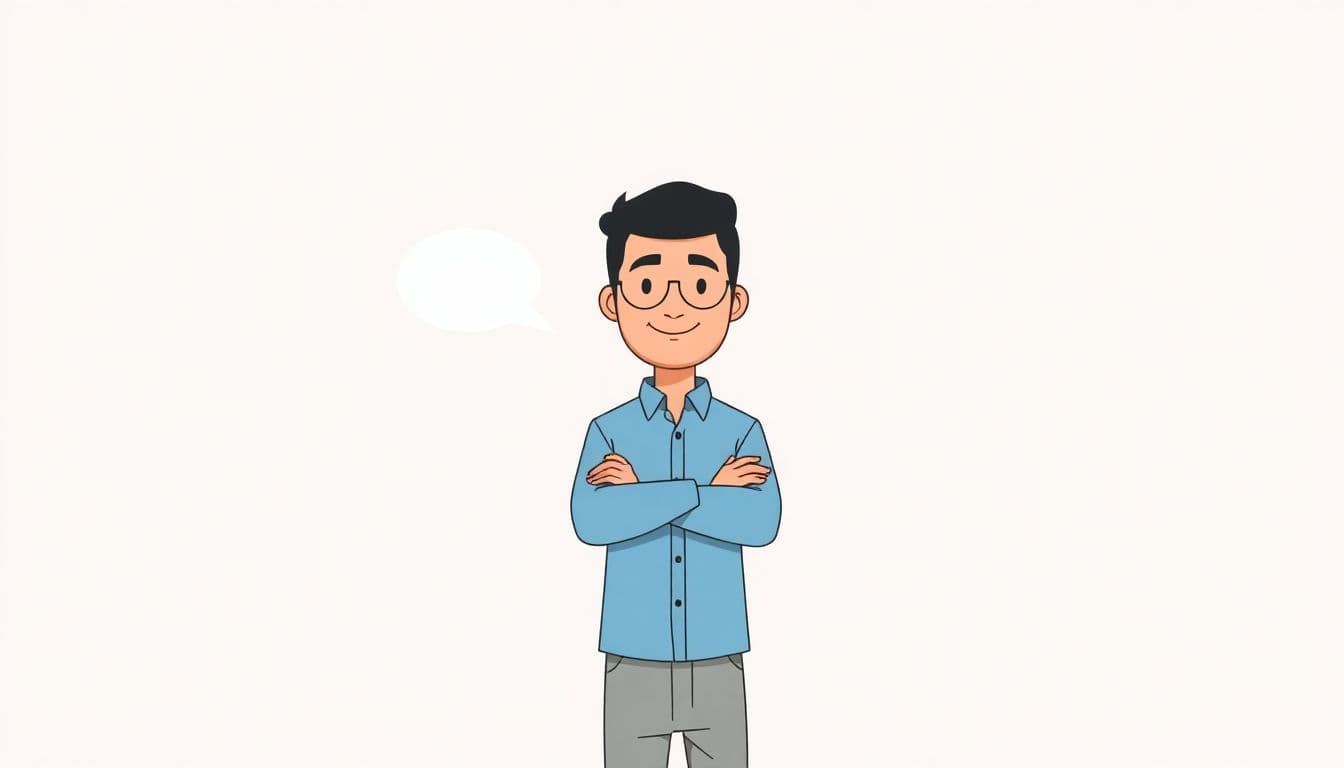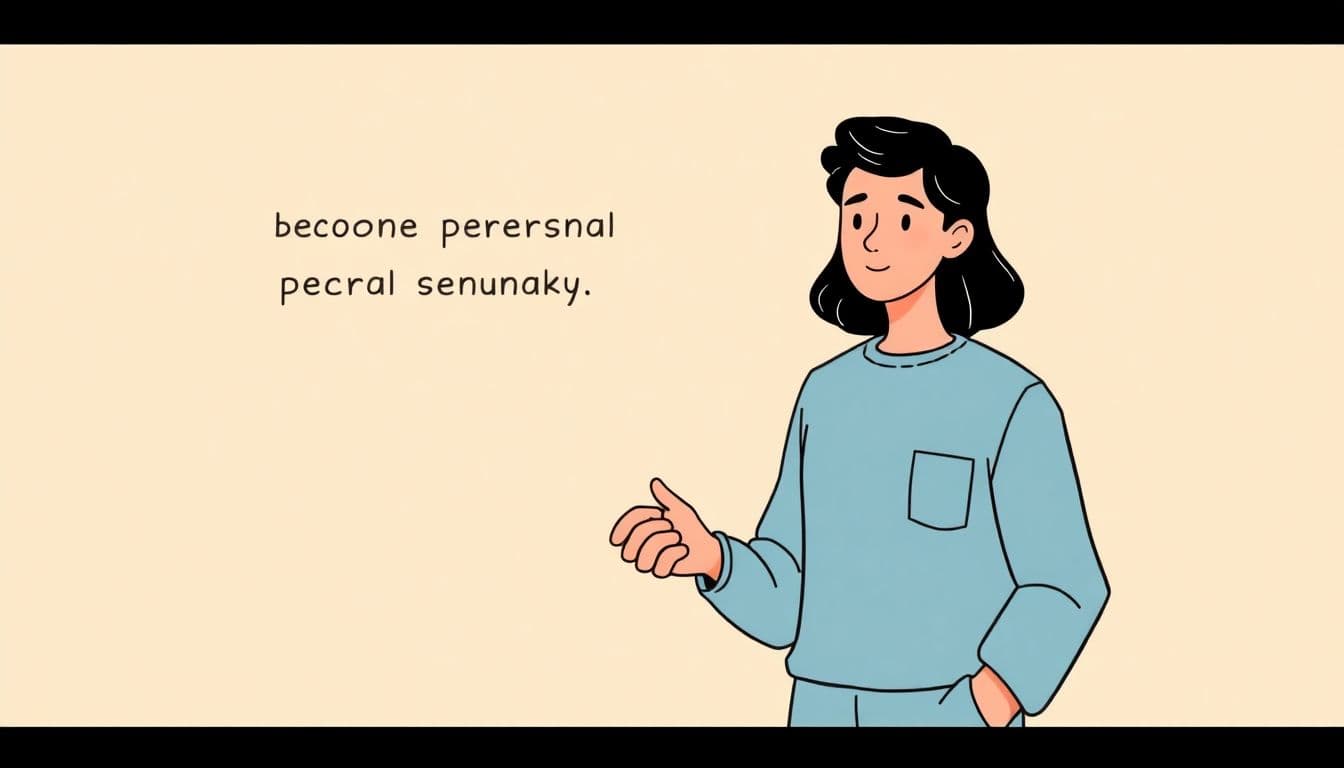Table of Contents
Sure! If you're wondering about the right sizes for your KDP covers, you're not alone. Many folks get stuck on the measurements, which can make or break the look of your book. Stick with me, and I’ll show you how to find the perfect cover dimensions so your book looks professional and fits just right.
Keep reading, and you’ll learn how to determine exact sizes, use handy calculators, and choose resolutions that make your cover pop. Soon enough, you’ll have clear guidance to create covers that upload smoothly and catch eyes on Kindle or in print.
In this guide, I’ll walk you through everything from eBook dimensions to paperback and hardcover sizes, all in simple words so you can get it done without headaches.
Key Takeaways
Key Takeaways
- Use 2560×1600 pixels as the ideal size for Kindle eBook covers to ensure sharpness across devices. The minimum accepted size is 1000×625 pixels, but sticking to the recommended dimensions provides the best quality.
- Design your cover in RGB color mode and save as JPEG or TIFF. Keep file size under 50MB and resolution at 72 dpi for digital, or 300 dpi for print.
- For paperback covers, add 0.125 inches bleed on each side and calculate spine width based on page count. Use online tools like the KDP Cover Calculator to simplify this process.
- Hardcover sizes vary but often match paperback dimensions. Measure spine thickness carefully, especially with dust jackets or additional features, and use the right sizing tools.
- Ensure your cover design includes bleed and safe margins. Keep important text at least 0.25 inches away from the edges to prevent cropping issues during trimming.
- Preview your cover in the KDP preview tool before uploading. High-quality files, proper dimensions, and correct bleed settings help avoid errors and ensure your cover fits perfectly.

What Are the Exact KDP Cover Dimensions?
If you're aiming for your Kindle Direct Publishing (KDP) book cover to look crisp and professional, knowing the exact dimensions is key. For eBooks, the recommended cover size is **2560 pixels in height by 1600 pixels in width**, establishing an aspect ratio of approximately 1.6:1. This size ensures your cover looks sharp on all devices, from tiny phones to large tablets.
The minimum size accepted by KDP is **1000 pixels in height and 625 pixels in width**—think of this as the bare minimum for decent quality. But, if you want your cover to shine, shooting for the ideal size of 2560×1600 pixels is best. Anything larger than 10,000 pixels in either dimension tends to be too hefty and isn't necessary.
How to Determine the Right KDP Cover Size for eBooks
The secret to a perfect eBook cover? Match the dimensions to the device screens. Since most Kindle screens display at 2560×1600 pixels, designing your cover at this size guarantees it appears clear and professional. Remember, your cover's aspect ratio should stay around 1.6:1 for best results.
When you create your cover, consider the resolution (more on that below), and always keep the file under 50MB. It’s a good idea to design at 72 dpi (dots per inch) in RGB color mode. This setup ensures your cover looks great both digitally and when printed if needed.
Standard Dimensions for KDP eBook Covers
Amazon recommends using a cover size of 2560 pixels high by 1600 pixels wide. This size works well across all devices, maintaining quality and clarity. The dimensions translate into a portrait-oriented cover that’s optimized for digital viewing, making your book stand out in the Kindle Store.
While KDP accepts smaller sizes, sticking to the recommended 2560×1600 pixels ensures your cover won’t look pixelated or blurry. Remember, the aspect ratio stays around 1.6:1, which is a common standard for book covers.
Recommended Resolution and File Formats for Kindle eBook Covers
For best results, craft your cover image at a minimum of 72 dpi, though 300 dpi is ideal for printed versions. Design your cover in JPEG or TIFF format, with JPEG being the most popular choice for its small file size and good quality balance. Use RGB color mode, which displays colors accurately on screens.
Keep your file size under 50MB to avoid upload issues, but don’t sacrifice quality for size. Use a high-quality compression setting if needed, and double-check that the image looks sharp at your chosen resolution. If you want to see how your cover will look on Amazon, preview it in the KDP Cover Creator or upload a test file.
Want some tips on choosing the best fonts for your cover? Visit this resource to pick fonts that grab attention and stay readable at small sizes.
Remember, designs that go to the edge need bleed—around 0.125 inches on each side—to prevent unwanted white borders after trimming. Incorporate this into your artwork to ensure a seamless look.

How to Calculate Paperback Cover Dimensions Based on Trim Size
To determine your paperback cover size, start with your chosen trim size, which is the finished interior dimensions of your book.
Add bleed areas—usually 0.125 inches on all sides—to ensure your artwork extends beyond the trim lines for a clean look after cutting.
Next, calculate the spine width based on your page count and paper thickness; more pages mean a thicker spine.
Combine the front cover, back cover, spine, and bleed areas to get your total cover dimensions.
Using online tools like the KDP Cover Calculator simplifies this process by automating these calculations.
Common Paperback Cover Sizes and Their Dimensions
Some standard sizes for paperbacks include 5″ x 8″, 6″ x 9″, and 7″ x 10″, with corresponding dimensions in pixels for digital design.
For example, a 6″ x 9″ book with a 0.125-inch bleed translates to a cover size of 6.25″ x 9.25″, which equals 1500 x 2220 pixels at 300 dpi.
Keep in mind that the spine width varies with page count; 200 pages might require a 0.4-inch spine, whereas 400 pages could need around 0.8 inches.
Consult this guide for detailed size standards and best practices for print books.
How Page Count Affects the Spine and Total Cover Size for Paperbacks
Your page count directly influences the spine thickness, which adds to your overall cover dimensions.
As a rule of thumb, every 100 pages at 50 lb paper adds roughly 0.2 inches to the spine.
Accurately measuring your spine width is crucial because a miscalculation could cause your cover to either hang over or leave gaps.
Incorporate the spine width into your total cover size, ensuring your design accounts for both front and back covers plus the spine area.
For precise measurements, use tools like the KDP Cover Calculator.
Using the KDP Cover Calculator for Exact Paperback Dimensions
This tool helps you input your trim size, page count, and paper type to instantly generate the exact cover dimensions needed.
Simply enter your book details, select your binding and paper options, and the calculator figures out the spine width and total cover size.
This eliminates guesswork and reduces errors during upload, helping your cover fit perfectly.
Most importantly, it ensures your cover design aligns with printing specifications, avoiding costly reprints or adjustments.
Differences in Cover Dimensions for KDP Hardcovers
Hardcovers are a bit different from paperbacks, mainly because they usually have larger trim sizes and a different spine construction.
Typical hardcover sizes include 6″ x 9″ or 8.5″ x 11″, but always double-check the exact dimensions based on your project needs.
The spine thickness also varies with additional features like dust jackets or extra embellishments, which can add to the calculated size.
Unlike paperbacks, hardcovers often require a slightly larger bleed area because of the cover's thickness and binding method.
For detailed sizing info, visit the KDP hardcover guidelines.
Standard Sizes and Spine Thickness for KDP Hardcovers
Standard hardcover sizes tend to match popular paperback sizes but with more precise measurements to account for the binding type.
The spine thickness range depends on page count, with common ranges between 0.2 inches for 100 pages up to 1 inch for 400 pages.
Always measure your specific paper type and thickness since they influence the spine calculations.
Use the KDP cover calculator tailored for hardcover sizing for quick and reliable results.
Key Tips to Ensure Your Cover Fits Exactly and Uploads Without Errors
Double-check your dimensions before finalizing your design—errors can lead to rejection or unwanted white borders.
Always look at the proof or preview to see how your cover appears in scaled versions on Amazon.
Maintain high-resolution files (300 dpi) in RGB format, and keep file sizes under 50MB to avoid upload issues.
Include bleed areas and ensure your critical text and images stay within the safe margin to prevent cropping.
Using templates from sites like the best font resources can also help you design within safe boundaries.
How to Match Your Cover File to Bleed and Margins
Start with your final trim size and add 0.125 inches of bleed on each side for a professional look.
All important text and logos should stay at least 0.25 inches away from the trim lines to avoid getting cut off.
Use guides in your design software to mark the safe zone and bleed area clearly.
This way, when the book is trimmed, your cover's main elements won't be too close to the edges.
Always review the print proof to make final adjustments before mass uploading.
Best Practices for High-Quality Print Cover Files
Create your cover at 300 dpi to ensure crisp details in both printing and digital viewing.
Save your files in JPEG or TIFF format, with JPEG being the most widely accepted for quality and file size.
Stick with RGB color mode—CMYK images often look dull on screens and might get color-shifted when printed.
Balance your design elements so text is legible at small sizes, especially for thumbnails.
To keep file size under control, compress your images without sacrificing too much quality, and always review the printed proof if possible.
FAQs
The typical size for KDP eBook covers is 1600 x 2560 pixels with a resolution of 300 DPI. This ensures good quality across devices and meets Amazon's recommended specifications for image clarity.
Use the recommended dimensions of 1600 x 2560 pixels, and consider your cover’s aspect ratio. You can also use KDP’s cover size calculator to find precise measurements based on your book's specifications.
KDP recommends using JPEG or TIFF files for cover uploads. Ensure your images are high-resolution, with a DPI of 300, to produce crisp, professional prints and digital covers.
Calculate your cover size by adding the spine width to the front and back cover dimensions, including bleed area. Use your page count and paper thickness to determine the spine measurement accurately.