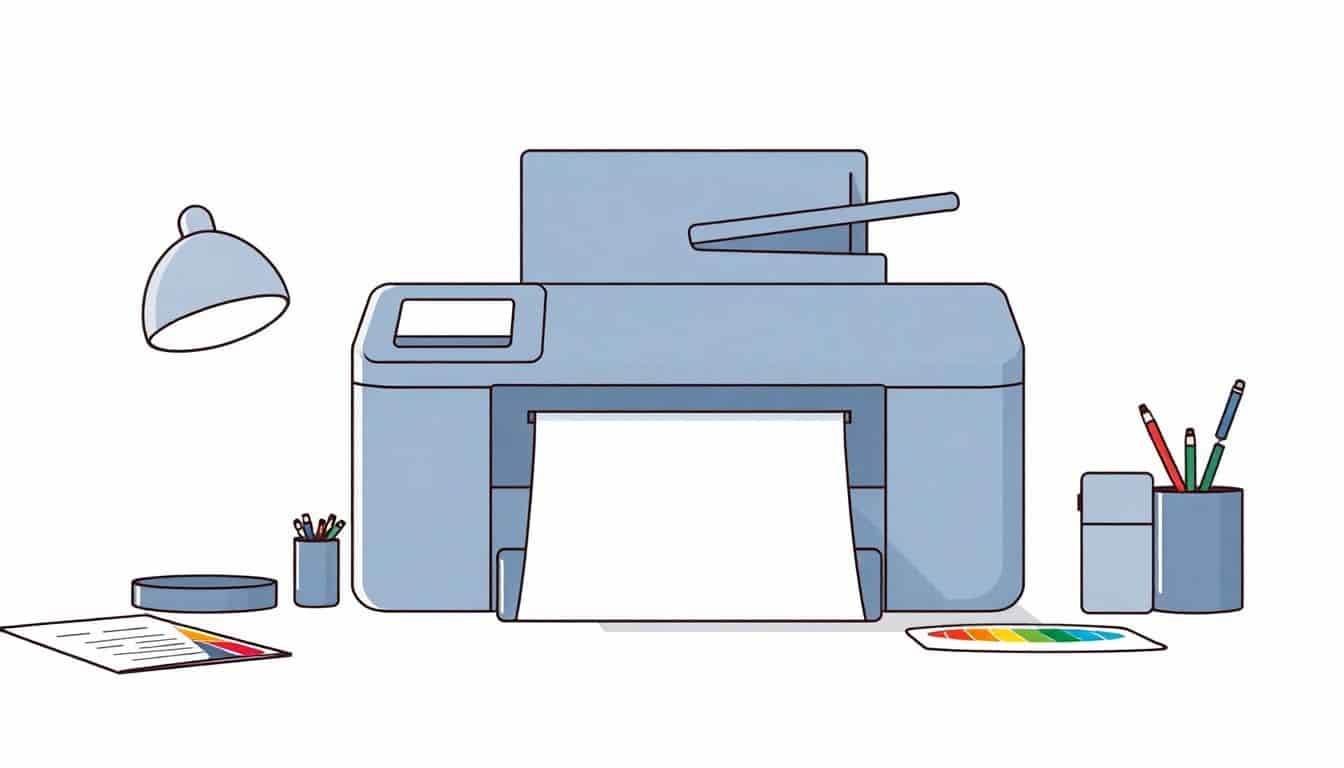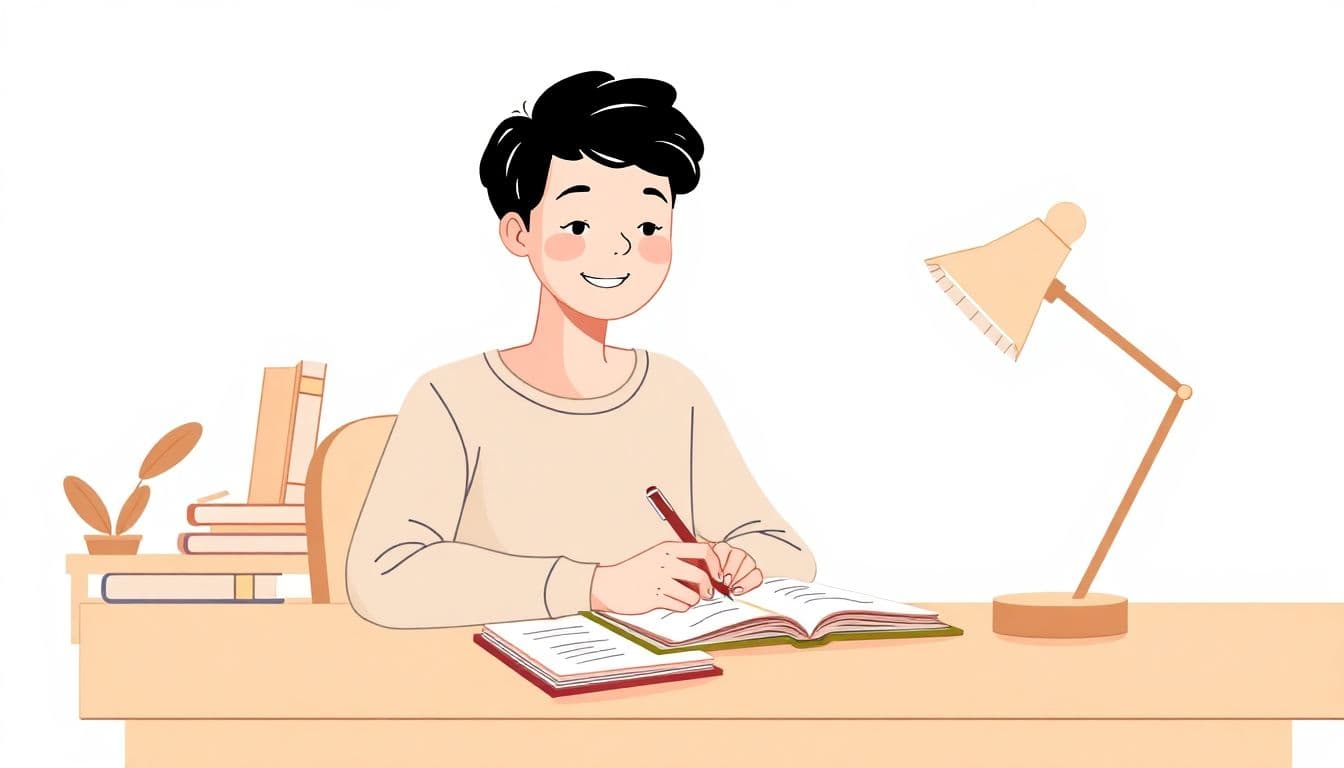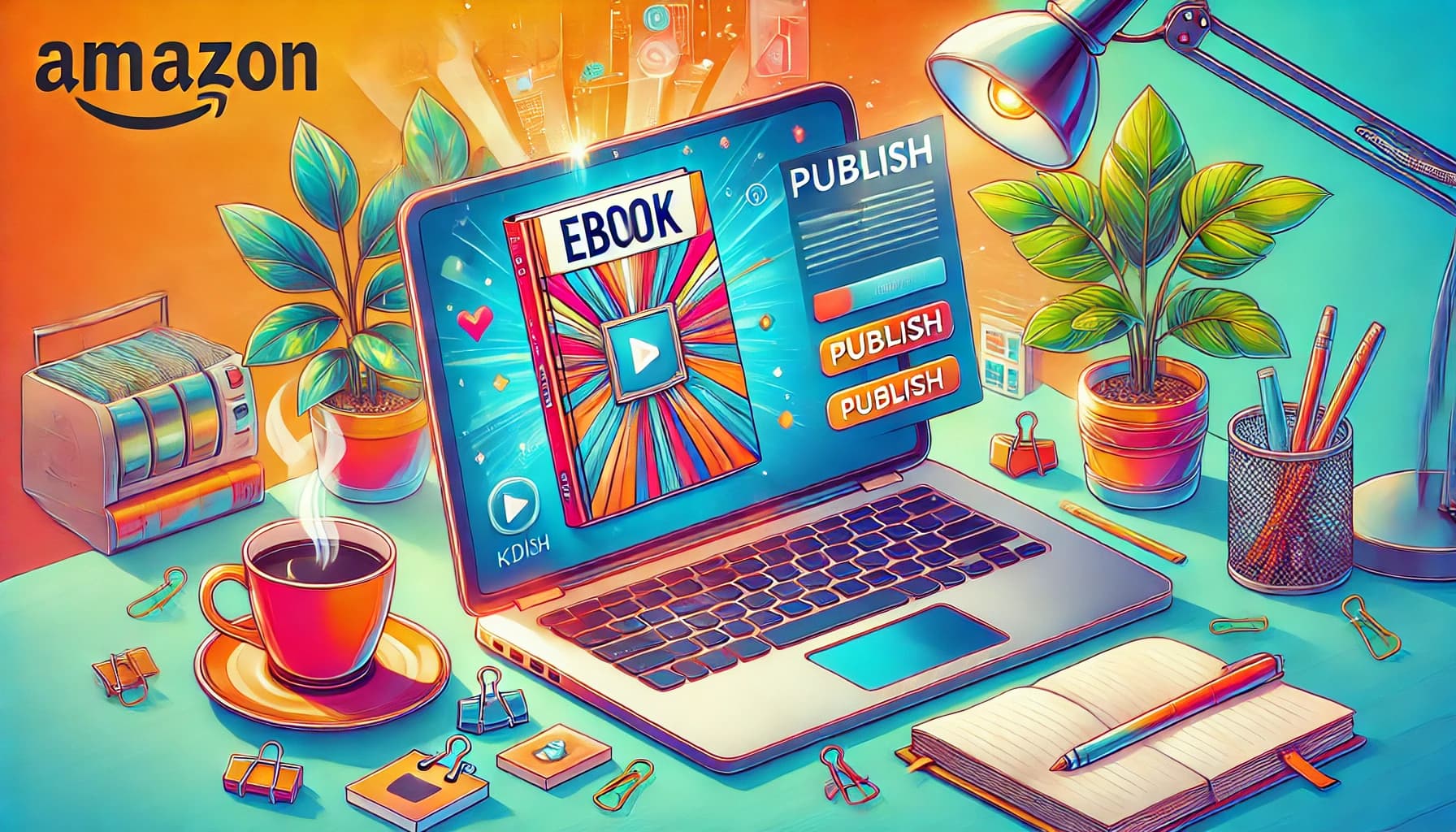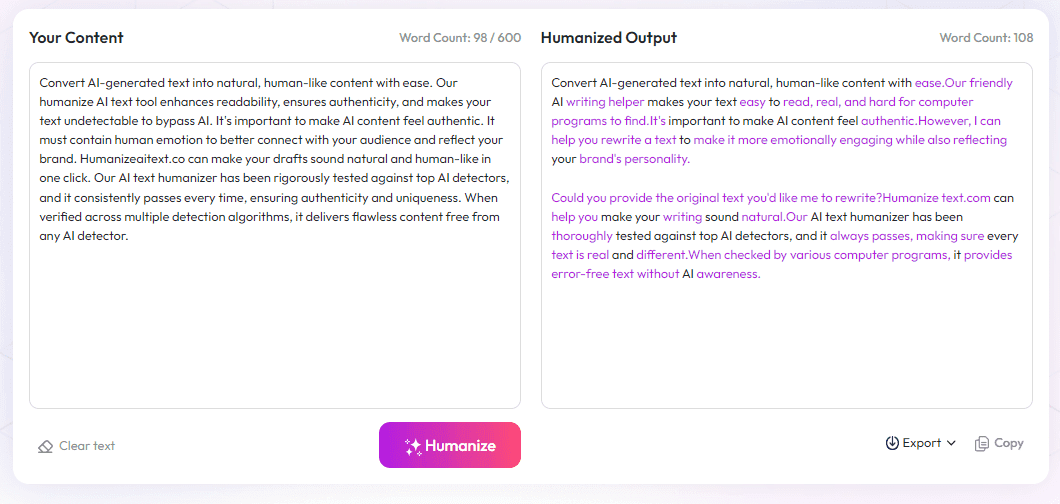Table of Contents
Print formatting issues can cause big headaches, like blurry images or sloppy layouts that make your work look unprofessional. Double-checking for typos, using the right images, and choosing the correct colors helps avoid these traps. Stick around, and I’ll share simple tips to keep your prints sharp, colorful, and ready for the world without the usual errors.
By the end of this, you'll know how to catch common mistakes and prepare your files so everything looks perfect when printed. Clear, easy-to-follow advice can save you time and keep your projects looking polished.
Ready to learn what to watch out for and how to fix those issues before hitting print? Let’s get started so you can print with confidence!
Key Takeaways
Key Takeaways
- Check margins to avoid text being cut off or uneven layouts. Use proper bleed and safe zones for trimming.
- Use high-resolution images (at least 300 dpi) to keep visuals sharp and clear in print.
- Convert fonts to outlines and embed them to prevent text issues or font substitutions.
- Switch colors from RGB to CMYK with profiles to ensure accurate printed hues.
- Include bleed (about 0.125 inches) beyond the trim line and keep important content within safe zones to prevent cropping errors.
- Simplify your design by limiting fonts to two or three and avoiding clutter for easier reading.
- Review the final layout carefully, checking for errors, overlaps, and proper alignment before printing.
- Confirm your files meet the printer’s specs—formats, resolution, color profiles—and request proofs when possible.
- Save finalized files and color profiles for future use to keep consistency across multiple print jobs.
- Learn from past mistakes and stay updated on industry standards to improve your print quality and avoid errors.

Print formatting issues to avoid: a quick guide to professional, error-free materials
When preparing documents for print, the most common mistakes can turn a polished piece into a sloppy mess.
One major issue is incorrect margins, which can cause text to be cut off or appear unbalanced. Setting wide margins leaves unnecessary white space, while narrow ones risk important content being trimmed off during trimming. Always double-check your margin setup, especially if your design uses full bleed or bleed allowances.
Low-resolution images are another frequent culprit. Using images with less than 300 dpi results in blurry or pixelated visuals once printed. To keep your visuals crisp, source high-resolution files from trusted providers—blurry images diminish credibility and distract readers. For example, pixelated charts can distort data interpretation, so always verify your image quality before sending to print.
Fonts not embedding or converting correctly can cause unexpected substitutions or layout issues. If your files rely on fonts that aren’t outlined or embedded, printers may substitute fonts, leading to inconsistent or unreadable text. To avoid this, convert fonts to outlines or paths in your design files, and always review the final PDF on different devices to ensure consistency.
Using RGB colors instead of CMYK is a classic print mistake. RGB colors are designed for screens and will often shift when printed, resulting in hues that don’t match your expectations. Convert your files to CMYK and use color profiles to keep colors consistent across devices and printers.
Another problem area is neglecting bleed, safe zones, and trim marks. Failing to extend backgrounds and images beyond the trim line by about 0.125 inches can lead to unwanted white borders, especially if the cutting isn’t perfectly precise. Keep all critical text and graphics within a safe zone, which is roughly 0.125 inches from the edge, to avoid accidental cropping. Be sure to remove print guides once files are finalized.
Finally, overcomplicated designs with cluttered layouts and too many fonts make for hard-to-read print materials, which compromise professionalism. Stick to two or three fonts at most, and keep your layout simple by avoiding excessive graphics or busy backgrounds. Clear typography with consistent spacing helps your message stand out without distraction.
| Common Issue | Actionable Tip |
|---|---|
| Narrow or wide margins | Set clear margins, especially with bleed allowances, and review layout before finalizing |
| Low-resolution images | Use images with at least 300 dpi and source from reputable providers |
| RGB instead of CMYK color mode | Convert files to CMYK with color profiles to keep hues accurate |
| Not including bleed or safe zones | Add 0.125 inches of bleed and keep important content within safe areas |
| Too many fonts or cluttered layout | Limit to 2-3 fonts and simplify your design for better readability |
Getting these formatting issues under control can make a huge difference in the professionalism of your print materials. Remember, errors aren’t just cosmetic—they can impact your credibility and even lead to costly reprints. Trust me, taking these steps saves headaches and keeps your print projects looking sharp.

9. Review Final Layout and Content Before Printing
Always give your document a last-minute check to catch anything that slipped through earlier reviews.
Look out for pagination errors, such as missing pages or incorrect numbering, which can confuse your readers.
Double-check that all margins, headers, and footers are aligned correctly and that no text or images are accidentally cut off.
Ensure that all graphics and fonts appear correctly and that there are no unexpected shifts or overlaps.
It can be helpful to print a sample or create a mock-up to see how the design appears outside of the screen environment.
Having someone else review the final version can provide fresh eyes to spot mistakes you might have overlooked.
Taking these steps can prevent costly reprints and make your printed materials look crisp and professional.
10. Confirm Compatibility with Printing Vendors and Specifications
Different printers and print services often have specific file requirements—make sure your files meet these standards.
Check the accepted file formats, resolution requirements, and color profiles specified by your printer.
Ask for a proof copy before the full run to verify colors, layout, and overall appearance.
Discuss turnaround times, paper quality, and binding options early to avoid surprises or delays.
Ensuring your files are compatible and your expectations are aligned with the printer’s capabilities helps prevent errors and reprints.
11. Keep Documentation and Color Profiles for Future Projects
Store your finalized files, including color profiles, so you can reuse them reliably for future print jobs.
This helps maintain consistency across multiple projects, especially if you're printing large batches or recurring materials.
Label your files clearly with details about resolution, color mode, and bleed specifications for quick reference.
Using the same setup reduces errors and minimizes the need for re-optimizing files each time.
Consider creating templates for common layouts and color schemes to streamline your workflow.
12. Learn from Past Mistakes and Keep Up with Industry Standards
Review any errors or issues from previous print jobs to identify patterns and areas for improvement.
Stay updated on the latest printing technologies and best practices to avoid outdated or inefficient methods.
Join online forums or subscribe to industry newsletters for tips and new tools that can make your process smoother.
Invest in training or tutorials if you handle large or complex print projects regularly.
By continuously refining your approach, you'll reduce errors, save time, and produce consistently high-quality print materials.
FAQs
Proofreading catches typos and grammatical mistakes that can make your print look unprofessional. Ensuring accuracy maintains credibility and leaves a positive impression on your audience or clients.
Choose images with at least 300 dpi resolution to ensure clarity and avoid pixelation. High-resolution files result in sharper visuals that look professional once printed.
Converting files to CMYK ensures colors match accurately during printing. RGB colors can shift or appear different once printed, so this step helps maintain color consistency.
Adding bleed (about 0.125 inches), safe zones for important content, and trim marks helps ensure your design prints correctly without unwanted borders or cut-off information.